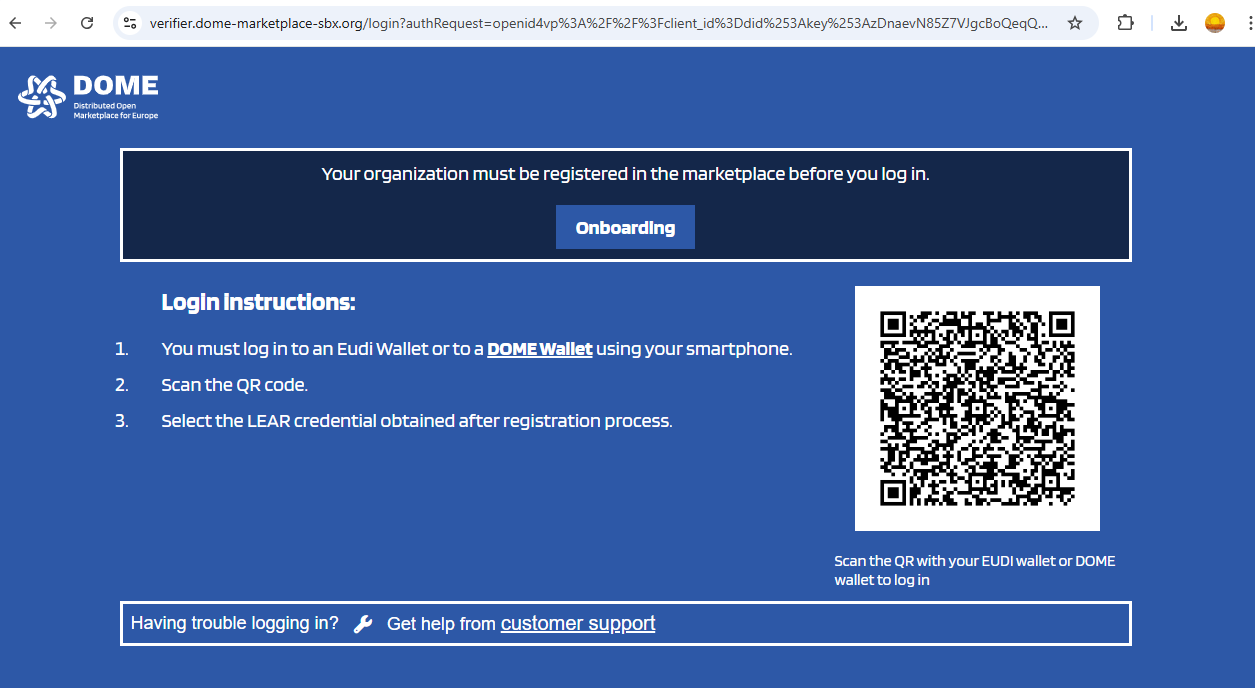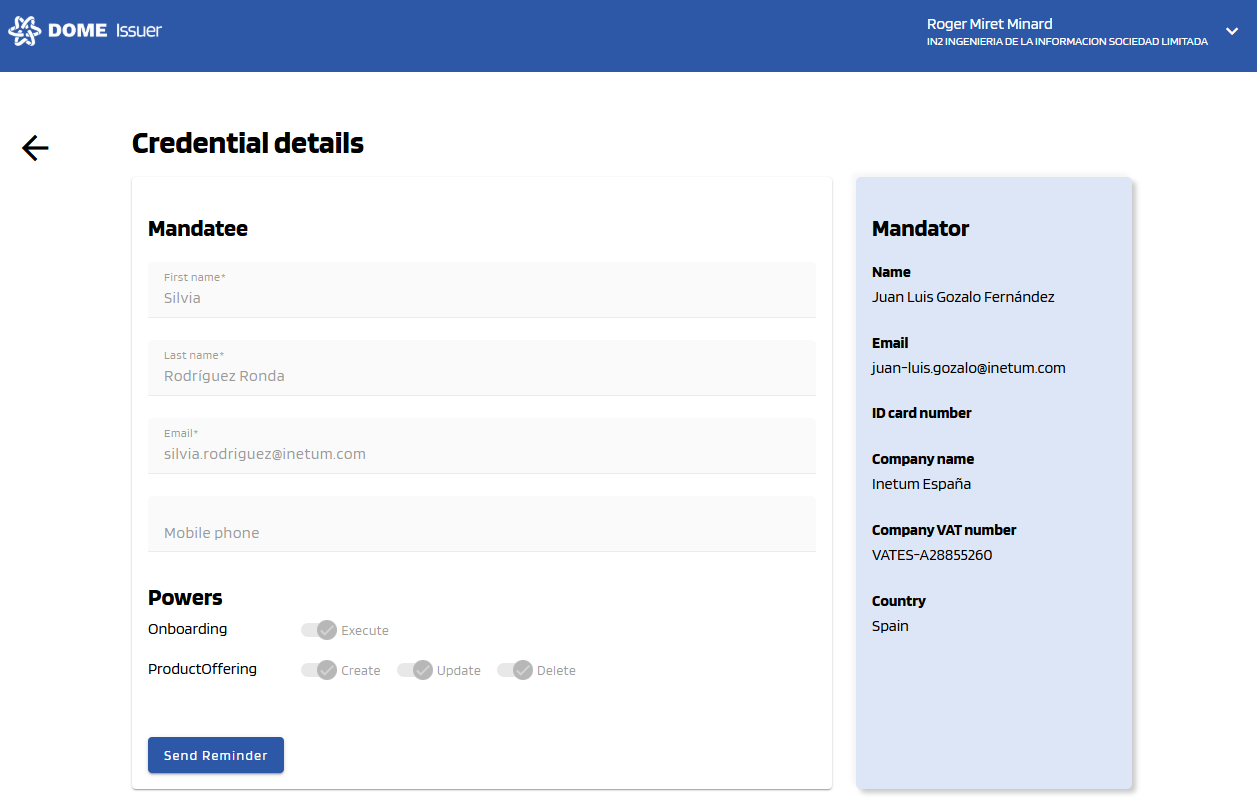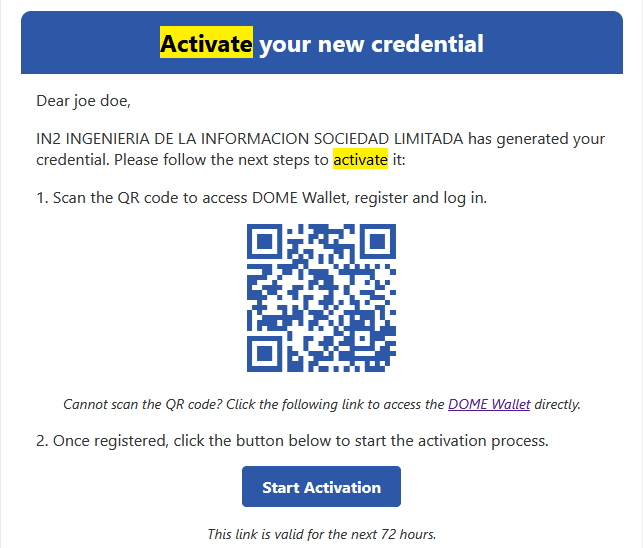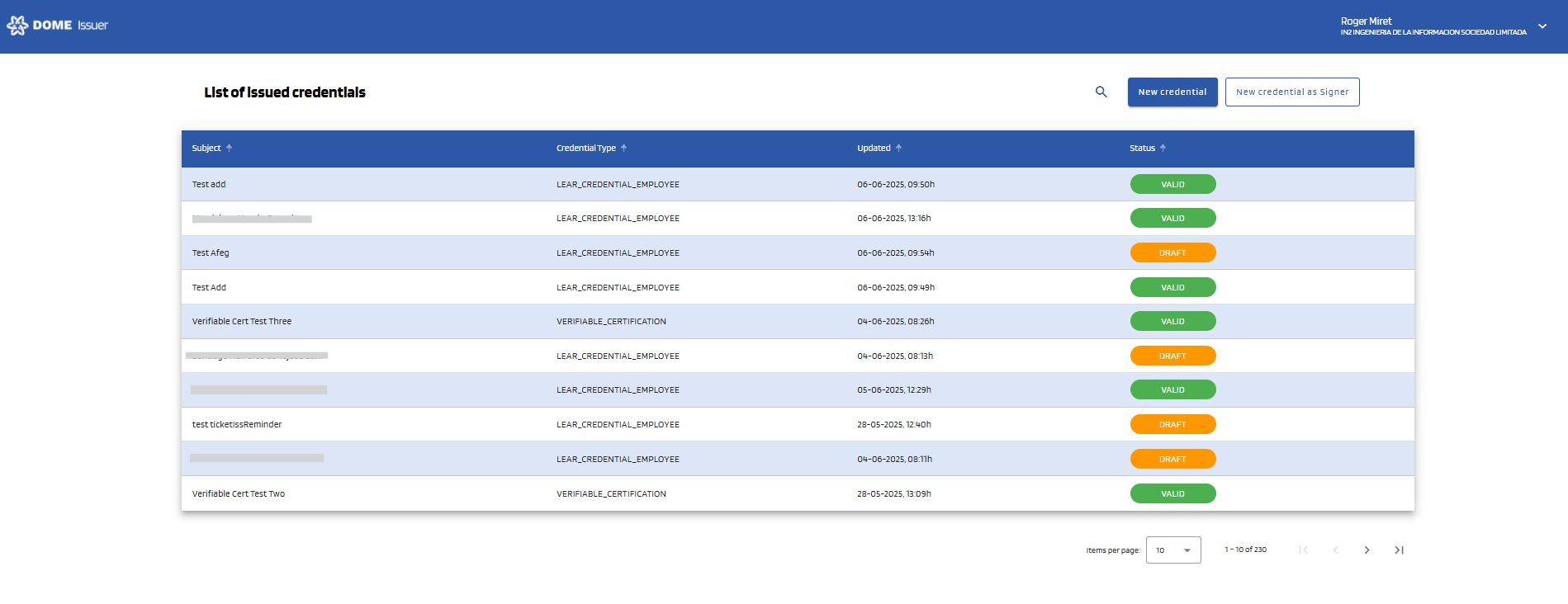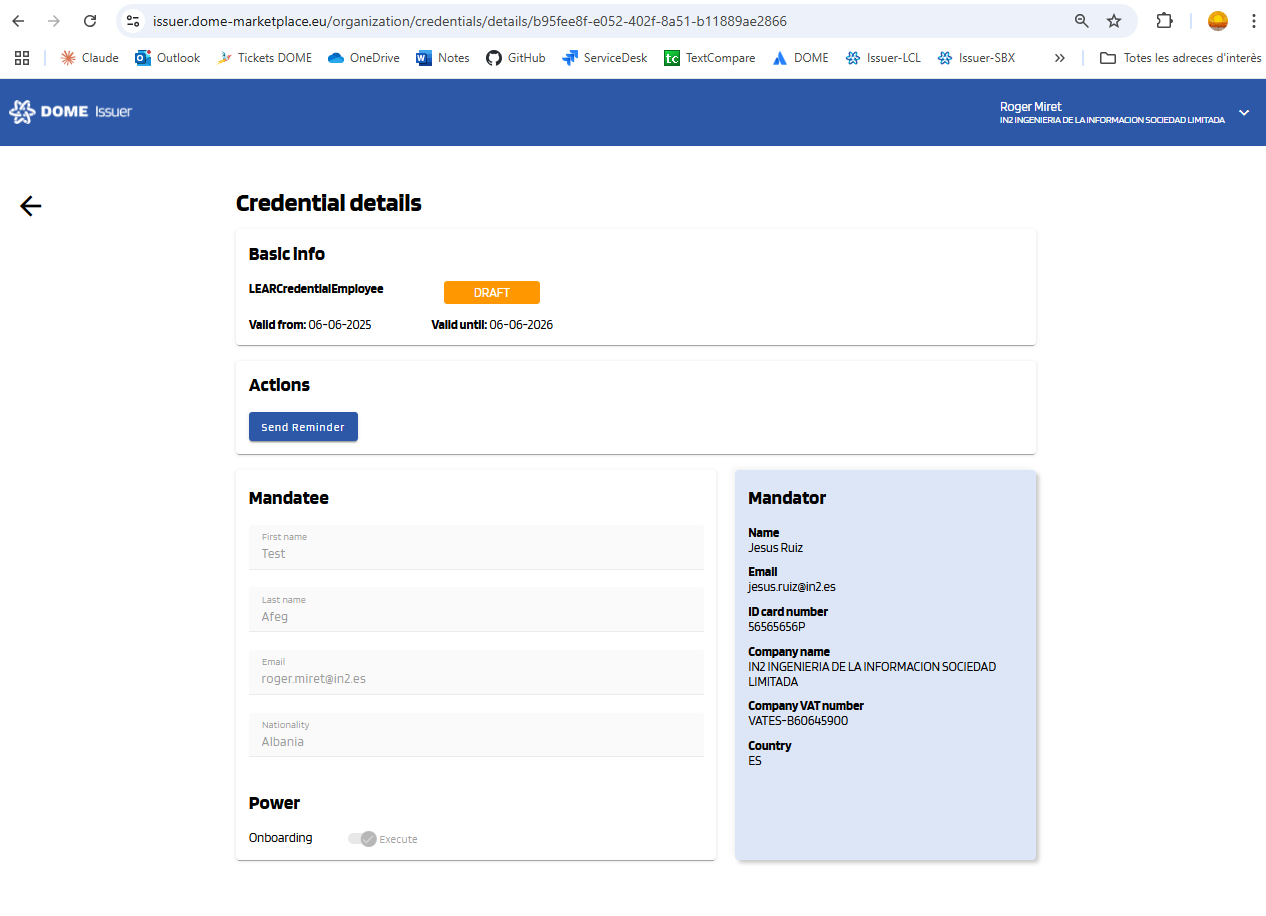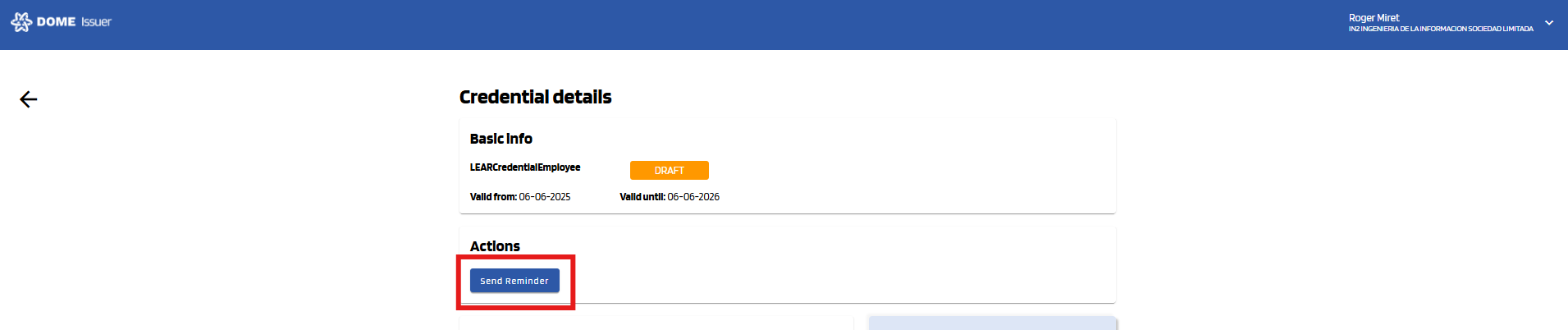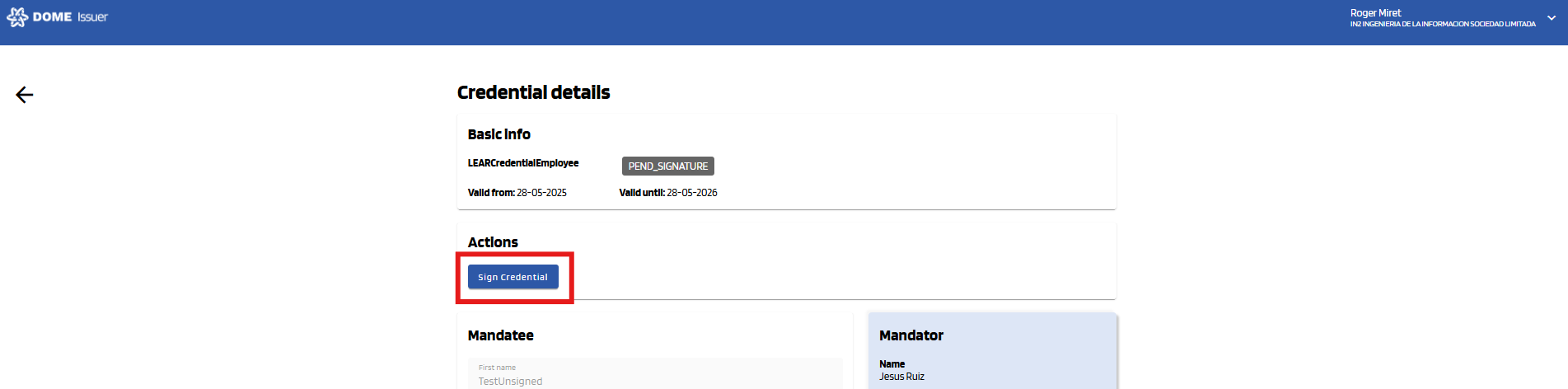Credential Issuer User Guide
Guide to use the DOME Digital Issuer.
- Introduction
- Login into the Credential Issuer
- Issuance of a Credential with a Signer Account
- Credential Subject actions
- Troubleshooting: Expired Credential Offer
- Credential Revokation
- Credentials Management
Introduction
The Credential Issuer is a crucial element in the onboarding process for new users to the DOME Marketplace. This application issues Verifiable Credentials, which are essential for accessing and interacting with the DOME Marketplace. These credentials are issued to users who then use the DOME Digital Wallet to retrieve and store them securely.
Login into the Credential Issuer
-
Access the Credential Issuer
-
Visit the DOME Issuer by clicking on the following link: DOME Issuer.

-
-
Access the Login
-
Scroll down to the "Login as Legal Representative" button

-
-
Log In.
-
You will enter the issued credentials list view
-
In the initial view you can see all the issued credentials by the current user/organization:
-
Issuance of a Credential with a Signer Account
1. "New Credential as Signer" Form
To create a Verifiable Credential, click the "New credential as Signer" button, at the top right corner of the dashboard page, which will take you to the creation form.
2. Complete the "New Credential as Signer" form
Fill all the Mandatee and Mandator fields of the form, which are marked with a "*" symbol. Below, see an example of filled form.
3. Adding Powers to the Credential Subject
You can add different powers in the last part of the form using the combo box. Select at least one.
4. Create Credential
Once all mandatory fields all correctly filled, the "Create Credential" button will become brighter, indicating that it can be clicked. Click on it.
A popup will be displayed to confirm that you want to create the credential. Click "Accept" to create it. If the issuance is successful, a success message will be displayed and you will be redirected to the dashboard page.
5. See the Issued Credential
You will see that the Credential you just created has a status of DRAFT. After the user downloads it with the Wallet, it will have a status of VALID (you might have to refresh the page to see it change).
Credential Subject actions
-
Credential Subject Email notification
-
At this point the Credential Subject will receive an e-mail notification with the instructions and the link to download the Credential to his/her Wallet. This link will be available for 72 hours.

-
-
Updated Credential status
-
-
When you click Start Credential Offer button, the status of the Credential will change to "DRAFT" at this stage.
-
-
-
Download Credential to Wallet
- Once the credential has been saved in the wallet, the status will change to "VALID".
- Once the credential has been saved in the wallet, the status will change to "VALID".
Troubleshooting: Expired Credential Offer
-
From the moment of the creation of a new Credential the link for the Credential Subject to download the Credential have a lifespan of 72 hours. If the Credential Subject didn't download the Credential in that time or fails to do it there is an option to send a fresh e-mail notification to the Credential Subject with the instruction and a new functional link to start the process. To do so click on the status of the Credential to access its details.
-
In the details view click the "Send Reminder" button.
-
The Credential Subject will receive the new email notification to start de process again.
For any other issues you can contact the technical support team by creating a ticket on ticketing system
Credential Revokation
If you need to revoke a legacy credential, please see this section.
1. Revoke Credential (standard)
Once a user activates a credential, its status in the Issuer is set to "VALID"(see the Credentials Management article ). A valid credential can be revoked, which means it will be effectively disabled and can no longer be used for authorization purposes.
To revoke a credential, simply click the "Revoke" button and confirm the action.
After confirmation, a success message will be displayed, and you will be redirected to the credentials dashboard, where the credential's status will now appear as "REVOKED".
You can also verify the revocation on the credential details page.
2. Revoke Legacy Credential
Old credentials can't be revoked in the way that has been explained in the previous section. Credentials of this type will have the "Revoke button" disabled.
When putting the mouse on it (or clicking on it), a tooltip message will be displayed with a link to the guide you are currently reading.
Legacy credentials must be manually added to the Revoked credentials list. Please check the Trust Framework guide to learn how to do so.
Credentials Management
If you need to revoke a legacy credential, please see this section.
Dashboard page
The dashboard page is the page you are redirected to right after logging in. You can also access it by clicking to the DOME Logo in the upper left corner.
Credential statuses
DRAFT: the credential has been issued but not activated (the mandatee hasn't added it to the their Wallet)
VALID: the credential has been issued and activated (the mandatee has added it to the their Wallet)
PEND_SIGNATURE: the credential has been issued and activated, but the signature process hasn't been completed. Look at "Credential Details > Actions" for more information.
EXPIRED: the credential has expired and is no longer valid.
Credential details
To view the details of a credential, click on its row in the Dashboard table. You will be redirected to the Credential Details page. The "Actions" box will be visible only in certain cases (see "Actions" form more information).
Actions
"Send reminder": sending a new credential offer
When a credential has status "DRAFT", you will see a "Send reminder" button in the "Actions" box. By clicking this, a new email will be sent to activate the credential. Thus, this is useful when the credential offer has expired.
Notice: Clicking "Send reminder" will issue a new credential offer, which will invalidate the previous one. Use this action judiciously.
"Sign credential"
Occasionally, a credential might not be signed correctly upon issuance due to the signing service being temporarily unavailable. In such cases, the credential will have a status of "PEND_SIGNATURE", and a "Sign credential" button will appear in the Actions box.
Click this button to sign the credential manually. If the signing process completes successfully, you will see a confirmation message, and the credential status will update to "VALID" once you refresh the page.
If you receive an error message instead, please wait a few hours and try again. If the issue persists after several attempts, contact support
.