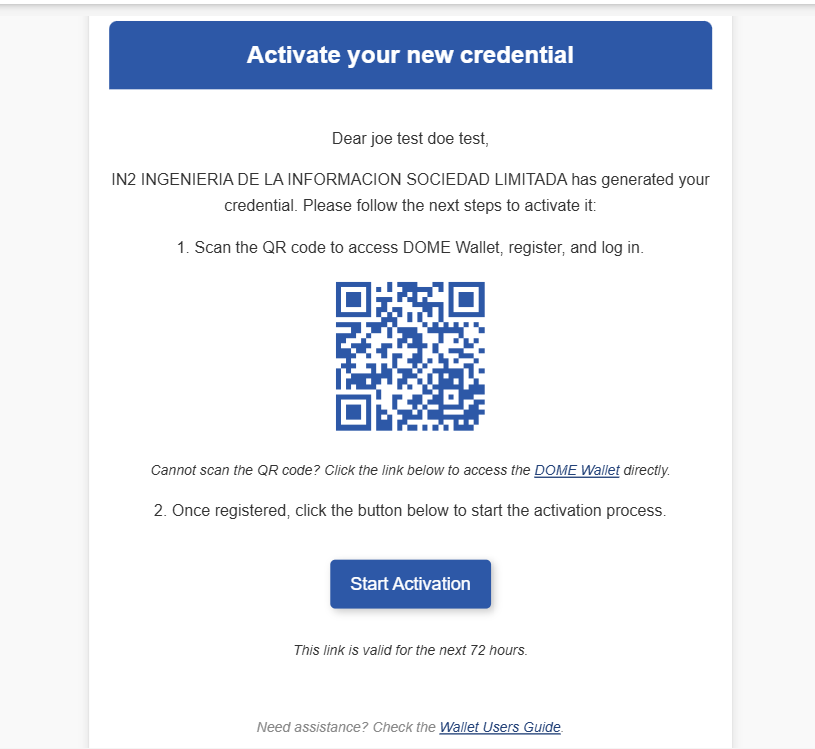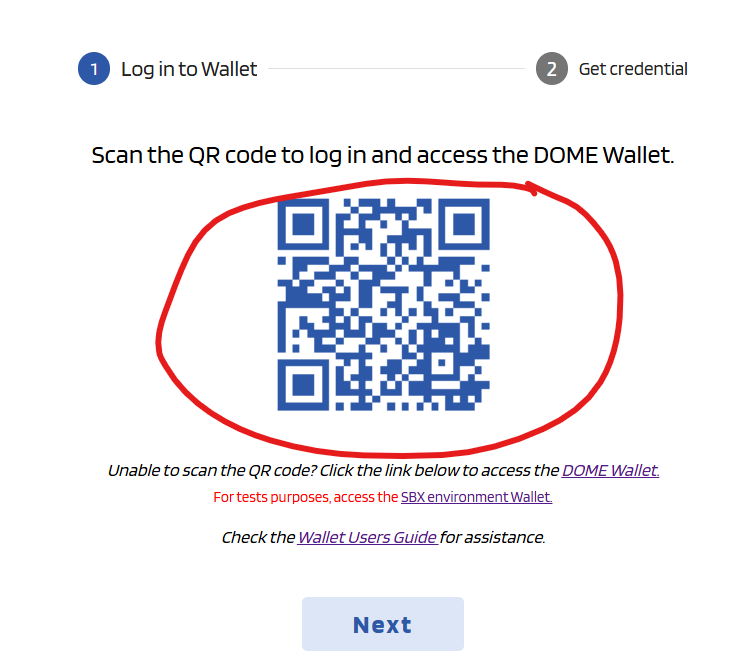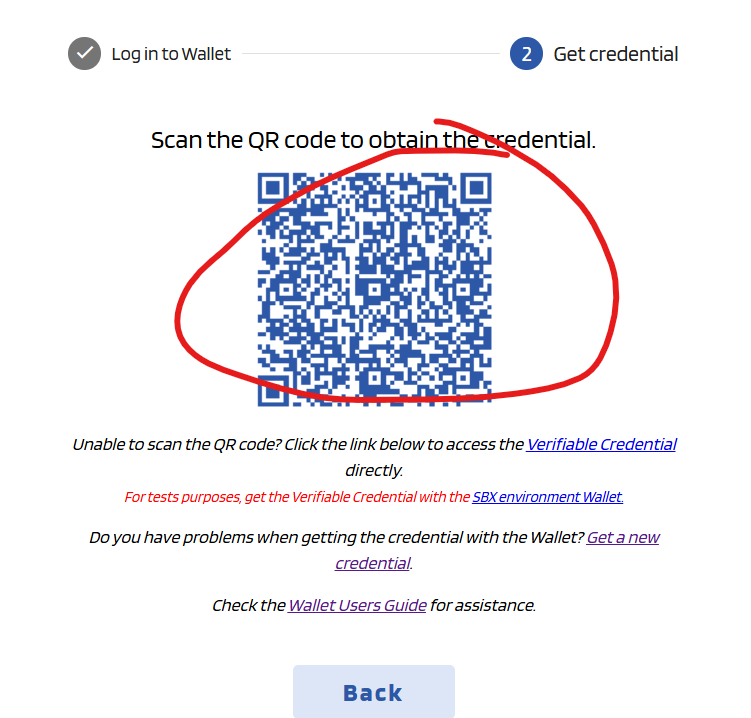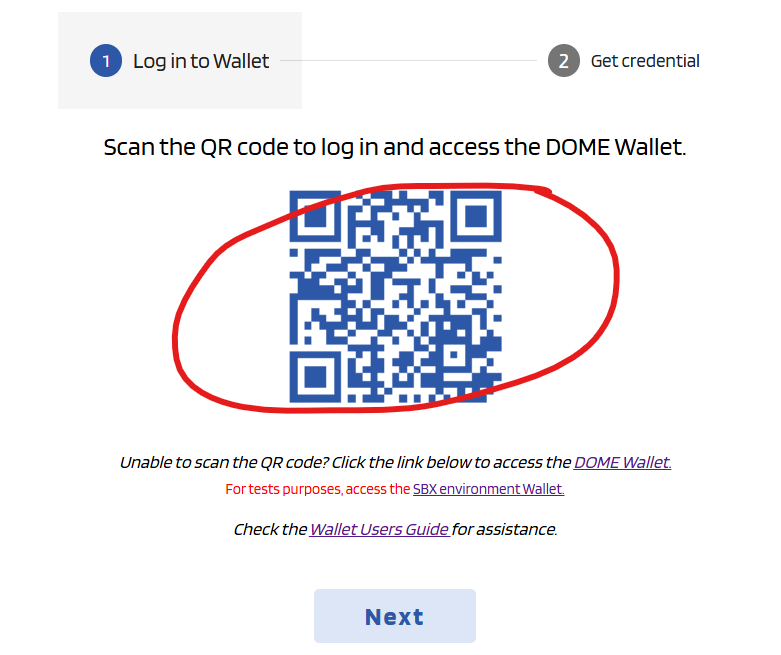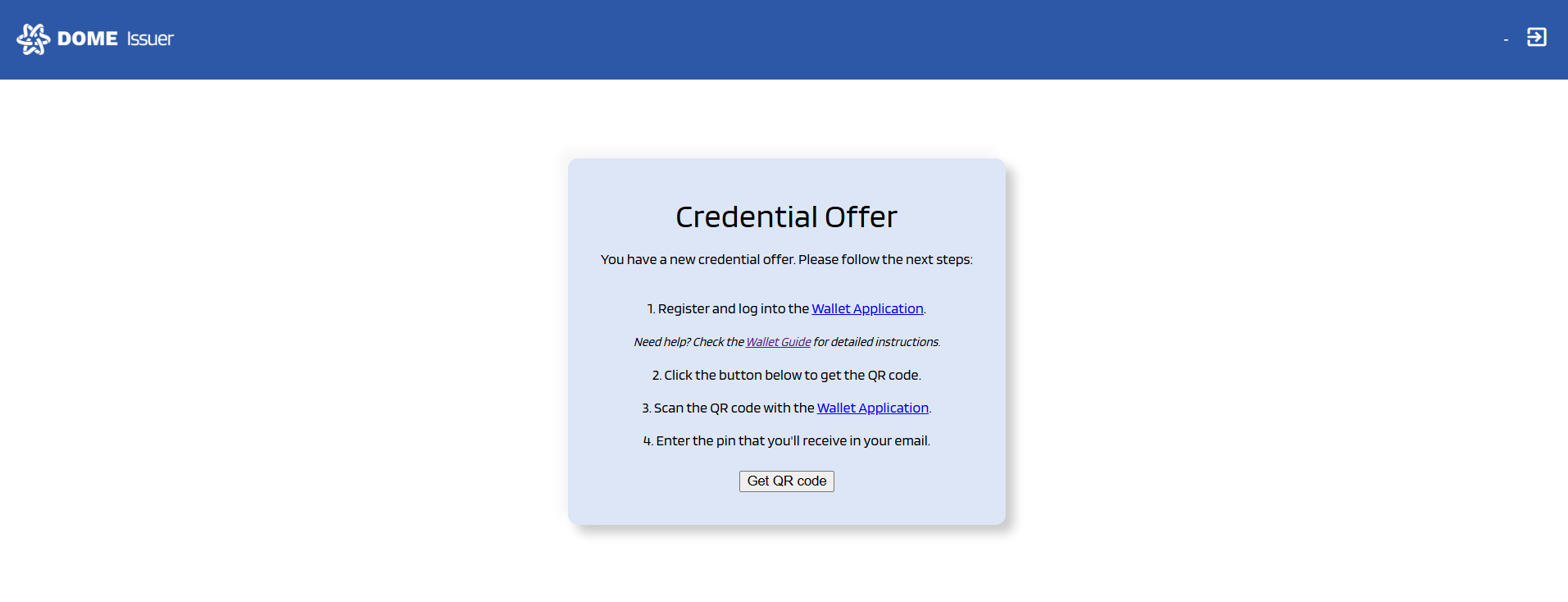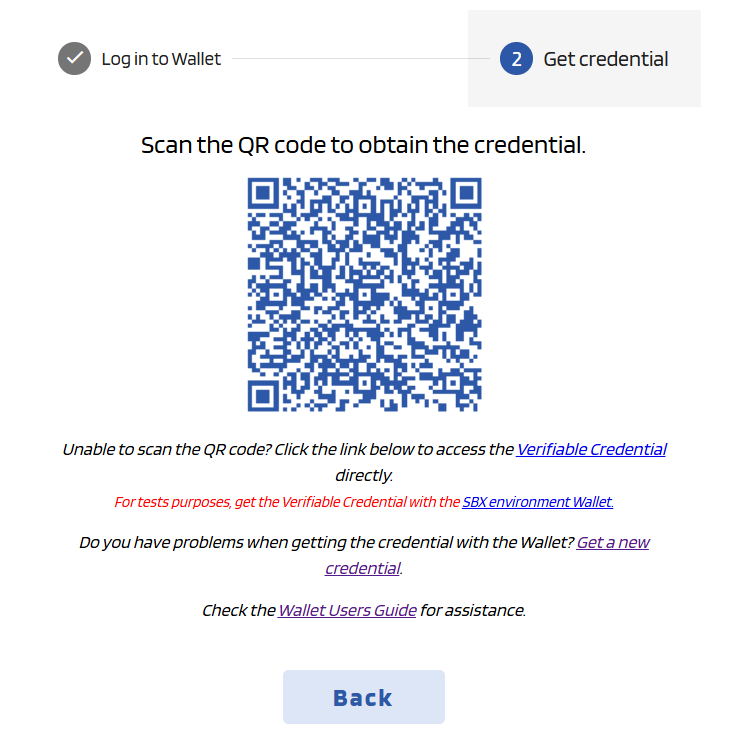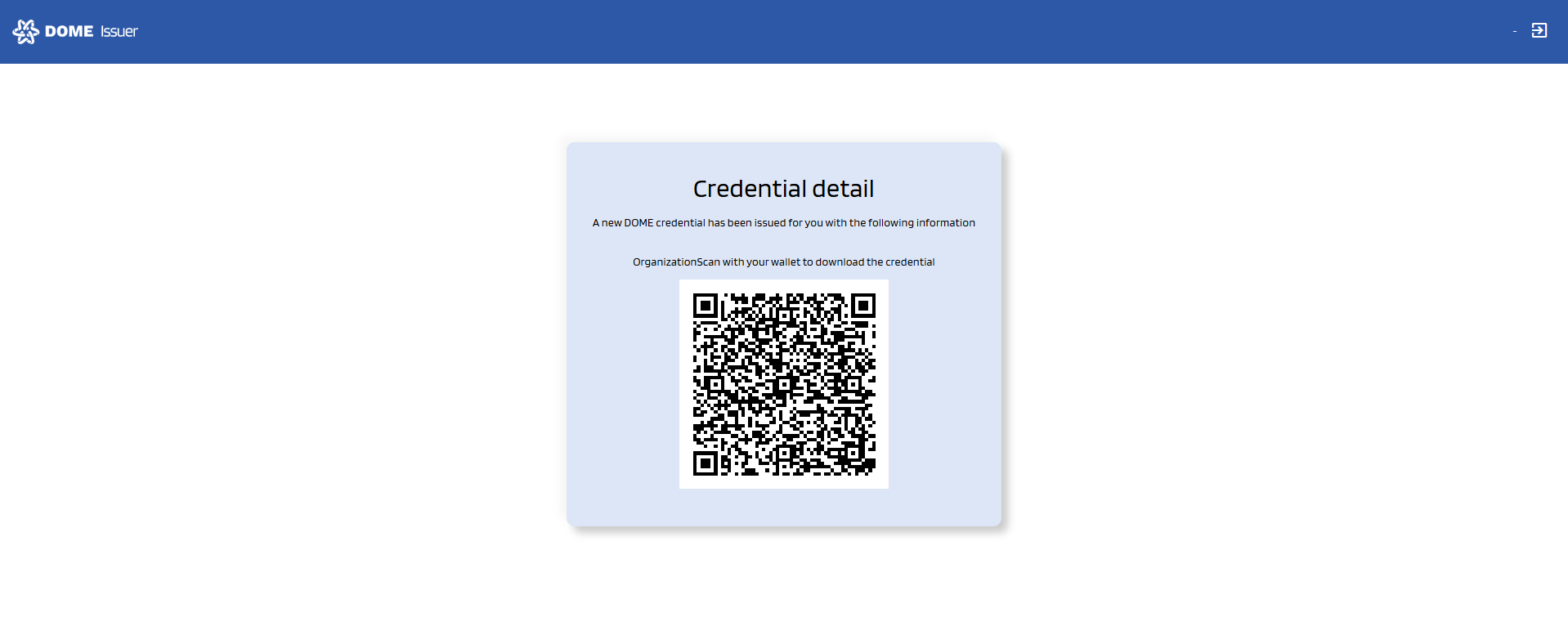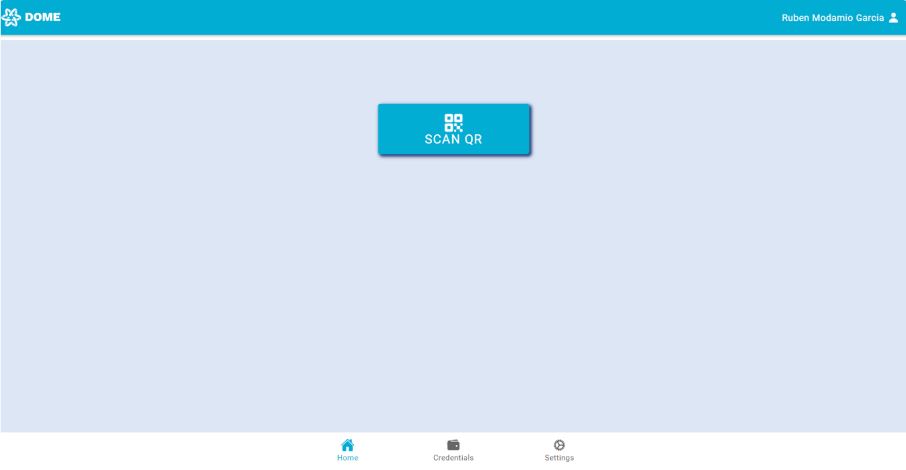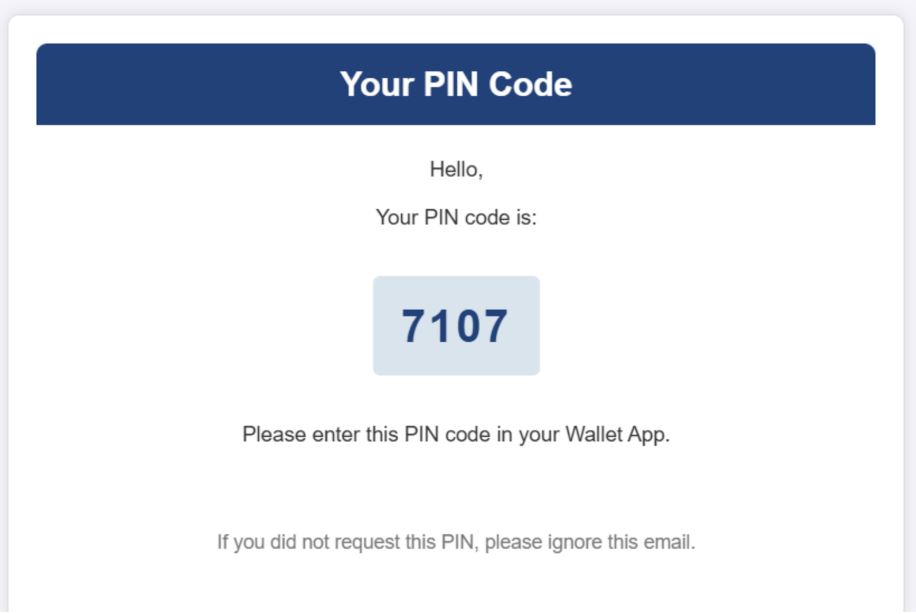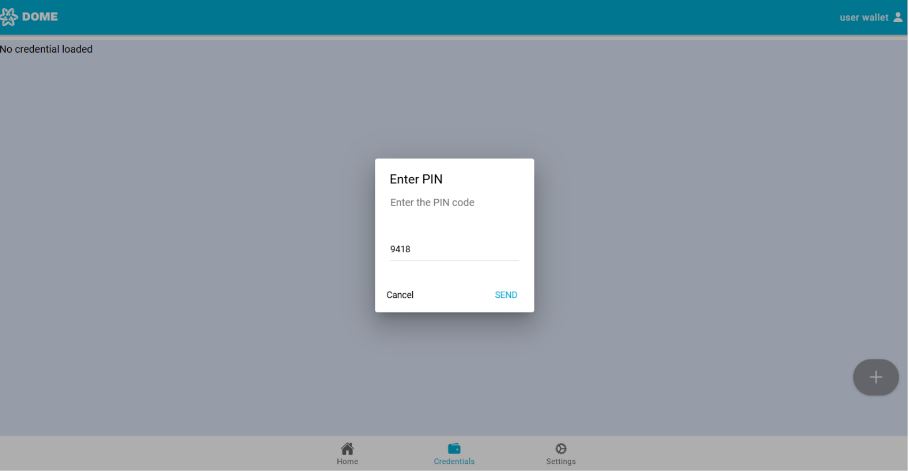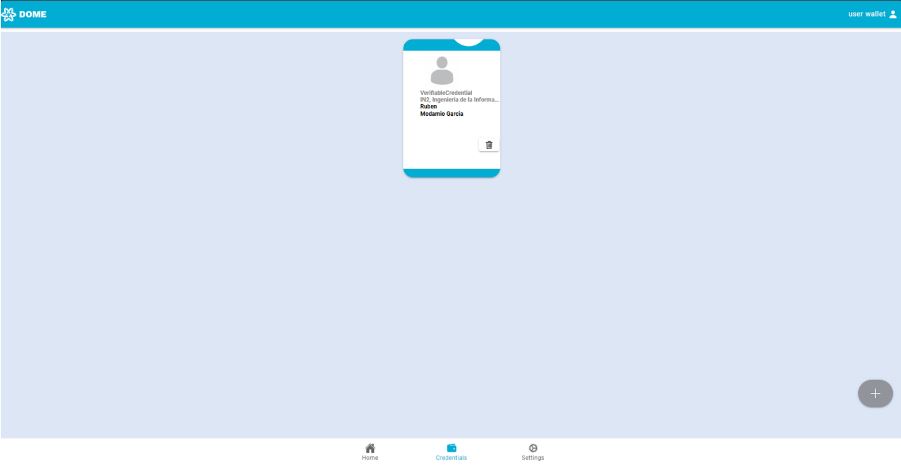6. Generation of LEAR Verifiable Credentials
The verifiable credentials are used in the Marketplace to as the unique login mechanism, for they are a reliable digital ID that allow to trace back the activity of any person operating within the platform to the original company to which she represents and to minimise the risk of tampering through its own multi-factor authentication mechanism.
The Verifiable Credentials are used to login into the Marketplace, for publishing the company offerings in the Marketplace and, if and when the functionality is available, to manage commercial transactions operated through the Marketplace.
The information you provided about the company, the LEAR designation, etc. is needed for the generation of such verificable credentials in a consistent and reliable way that will bring trust and thus, value, to the users of the Marketplace (be them CSP or Cloud Customers).
Once you receive the confirmation of receipt of the signed copy of the Marketplace Terms and Conditions for Cloud Service Providers, the process for the generation of the verifiable credential for your LEAR starts.
By generating verifiable credentials (LEARCredentials), the Marketplace ensures that only people entrusted by the CSP can operate the CSP’s Marketplace account. This brings value to the operation of the Marketplace as it dramatically lessens the possibility of having illegitimate Offerings listed in the Marketplace, thus uplifting trust sentiment in the Cloud Customers, and also in the CSPs, that have a robust means to control that only the people authorized by the company can implement actions in the Marketplace on their behalf.
Generation of LEAR Credential
The next step will be the generation of verifiable credentials by the Marketplace for your LEAR. To do this, you will need to register on the DOME Digital Wallet (app).
Registering on the Marketplace Digital Wallet
Access the Digital Wallet:
For detailed instructions on how to register and set up your Marketplace Digital Wallet, please refer to the registration section in our comprehensive Wallet Guide. This guide provides step-by-step instructions on creating your wallet account.
Receiving and Accepting the Credential Offer
0. Receiving the Credential Offer:
Once you complete the registration on Marketplace Digital Wallet, and have received the confirmation, you will receive within a few days an email with a so-called credential offer.
(NOTE: even if the name is Credential Offer accepting the verifiable credential is mandatory for having an operational CSP account in the Marketplace: if you do not complete the process of generating the verifiable credential - i.e., accepting the credential offer- you will not be able to operate your account and thus, even if you have signed the Marketplace Contract for Cloud Service Providers, you will not be technically enabled to receive the Marketplace Services).
When you click the "Start Activation" email button, a page will open to guide you through the two basic steps to obtain the credential: 1. Log in to the Wallet and 2. download the credential.
There are two ways to complete this steps:
- Using two devices (one to open
thistheemailQRoncodea different device fromand theone where the DOME Wallet is installed because you will needother to scan it with the Wallet) - Using a single device (open the Wallet and get the credential in the same device)
1.1 Obtaining the credential with two devices
Step 1: Log in to the Wallet using the device you intend to use to scan the QR code. You can open the link to log in by scanning the displayed QR. Once logged in, proceed to Step 2 on the offer page by clicking the Next button at the bottom of the screen.
Step 2: A QR code will appear. Scan the QR code with the wallet.Wallet. The Wallet will display a screen to enter a PIN code. For the next steps, see Section 3.
Important: Do not close the credential retrieval tab until you have completed the process. See Section 4.
1.2 Obtaining the credential with a single device
Step 1: Click the ‘Wallet’ link. A new tab will open with the Wallet login screen. Enter your username and password to log in. Once logged in, proceed to Step 2 on 'Startthe Credentialoffer Offer'page by clicking the Next button at the bottom of the screen.
Step 2: Click the ‘Verifiable Credential’ link. The Wallet will open in thea emailnew tab, displaying a field to proceed.prompt the PIN code.

Informationyou Screen:
were Uponnot openingpreviously thelogged email,in or if your Wallet session has expired, you will initially be presented with an informational screen containing detailed instructions on howneed to proceed.log Therein willagain beto a button labeled 'Get QR Code'. Pressing this button will displayaccess the QRPIN code with the credential offer.screen.
2. Scanning the QR Code:
Once the QR code is displayed, use the QR scan function of your wallet to scan it. By scanning the QR code, the issuance process starts.
Look for the QR scan button in your wallet app to initiate the scanning process.
Note: If you experience issues with the camera not activating or if the QR code is expired or already used, please consult the troubleshooting section of our Wallet Guide. For expired or used QR codes, email domesupport@in2.es to request a new QR code.
3. Completing the download: PIN Code Entry:
Entry
AfterWhether scanningyou followed the QRprocess code,with two devices or a single device, you will be prompted to enter a PIN code that you received by email. This PIN is crucial for verifying your identity and securing your credential.
Finalizing the Credential
Credential Ready for Use:
You now have your LEAR Credential ready for use in the Marketplace. That means that your CSP account is operational now, and you will be able to start listing your offerings in the Marketplace.