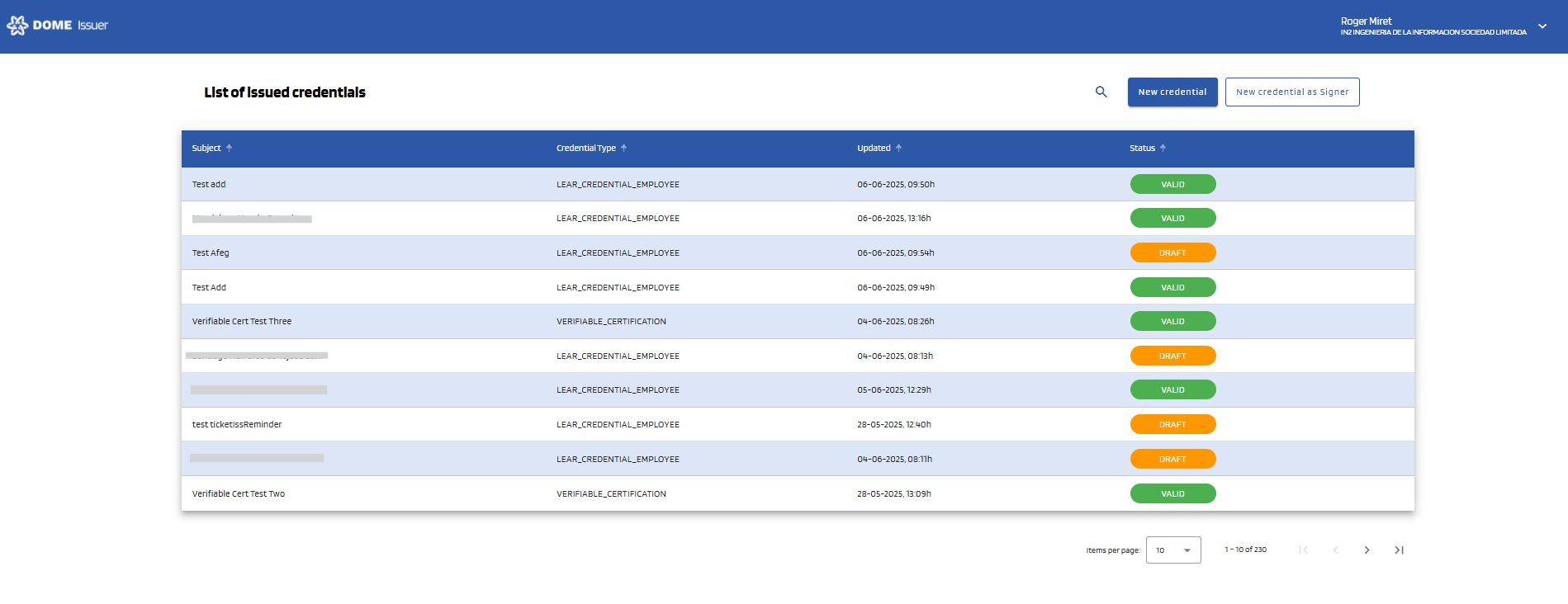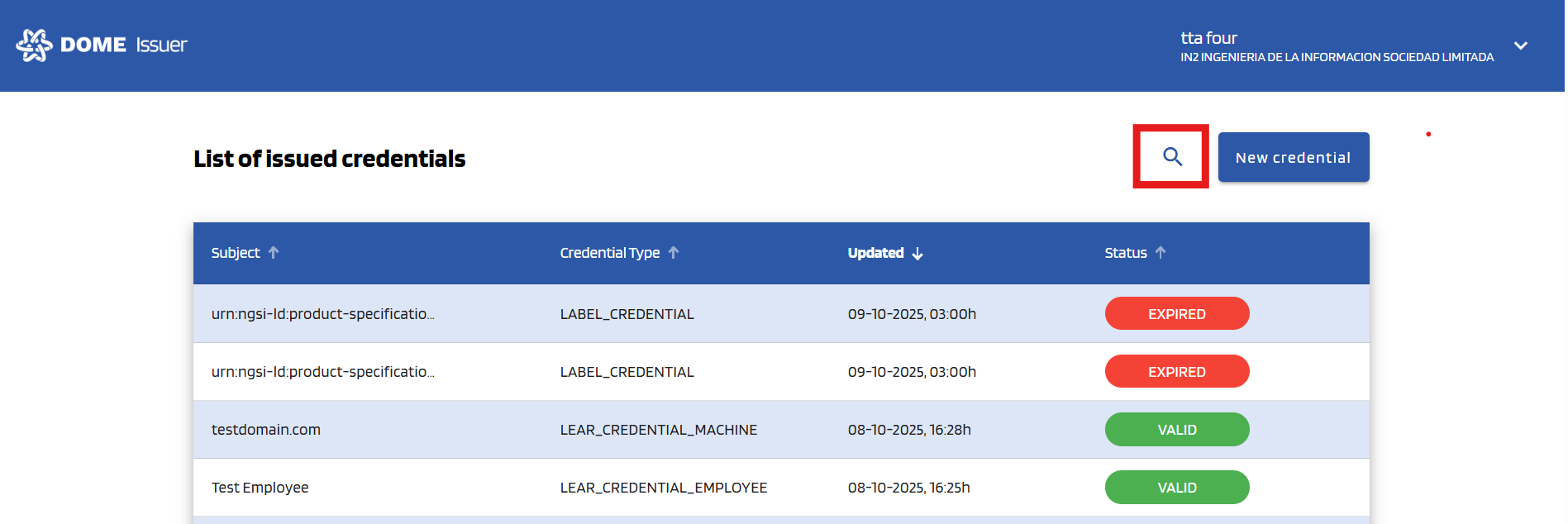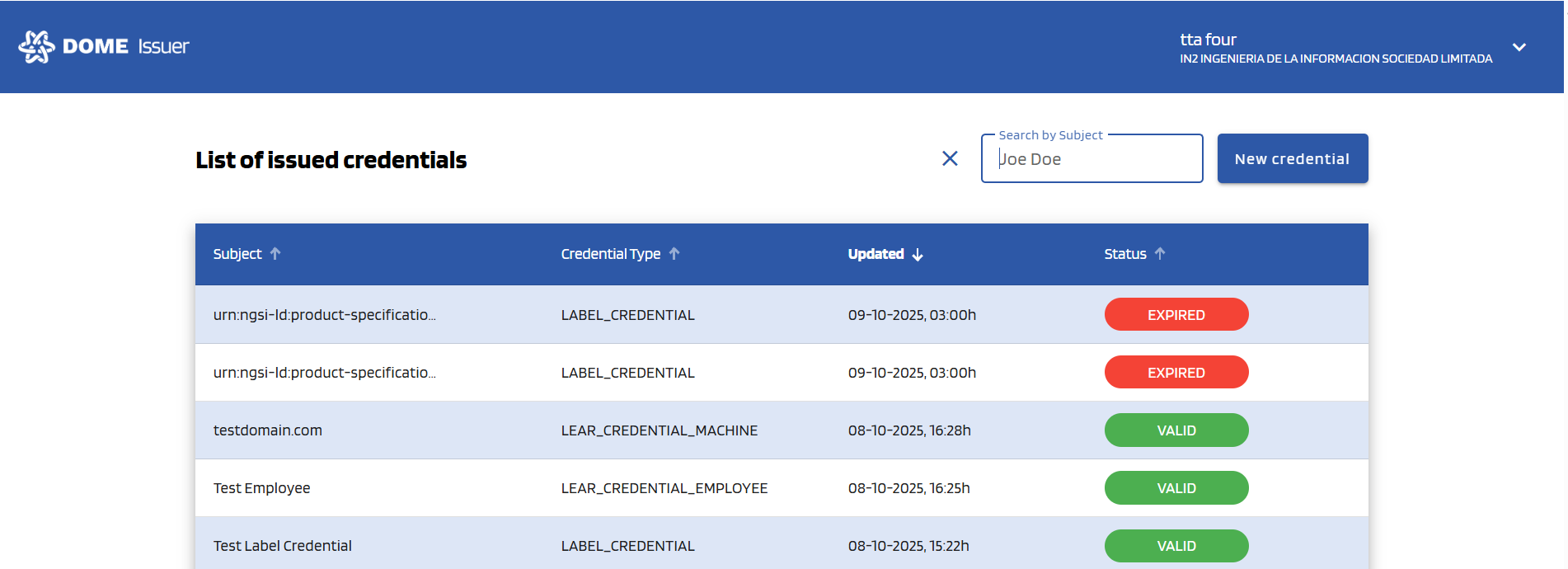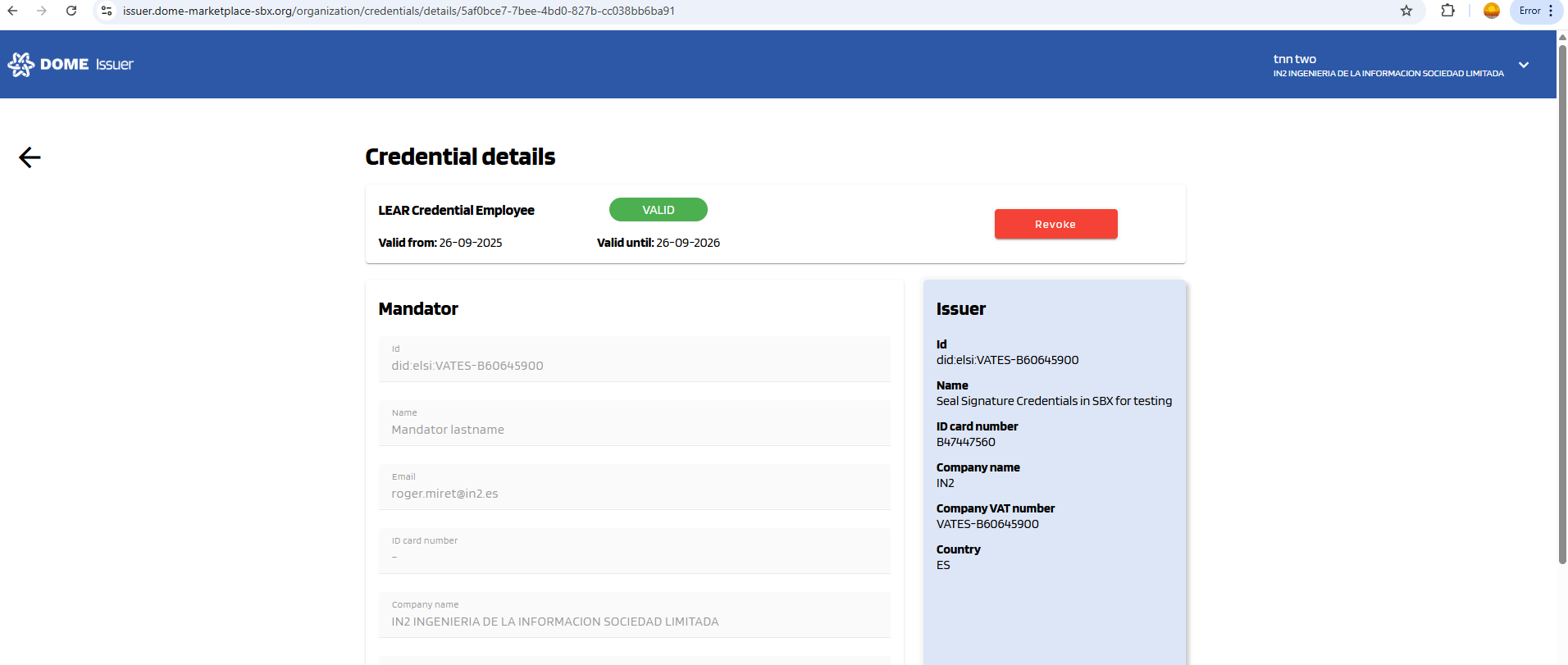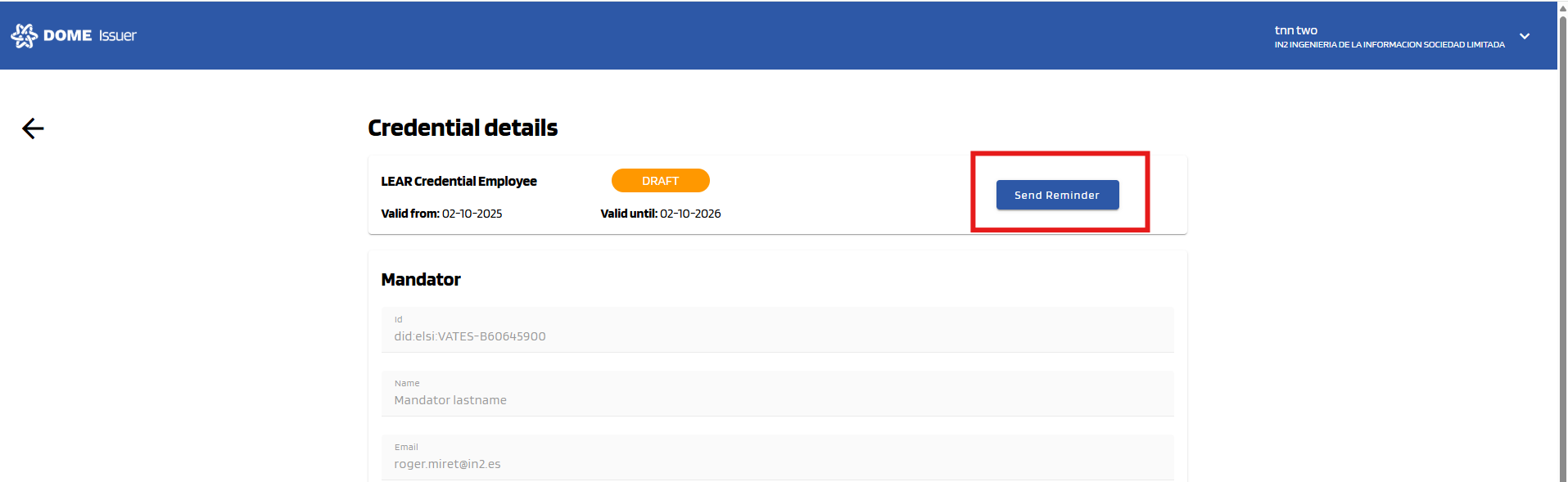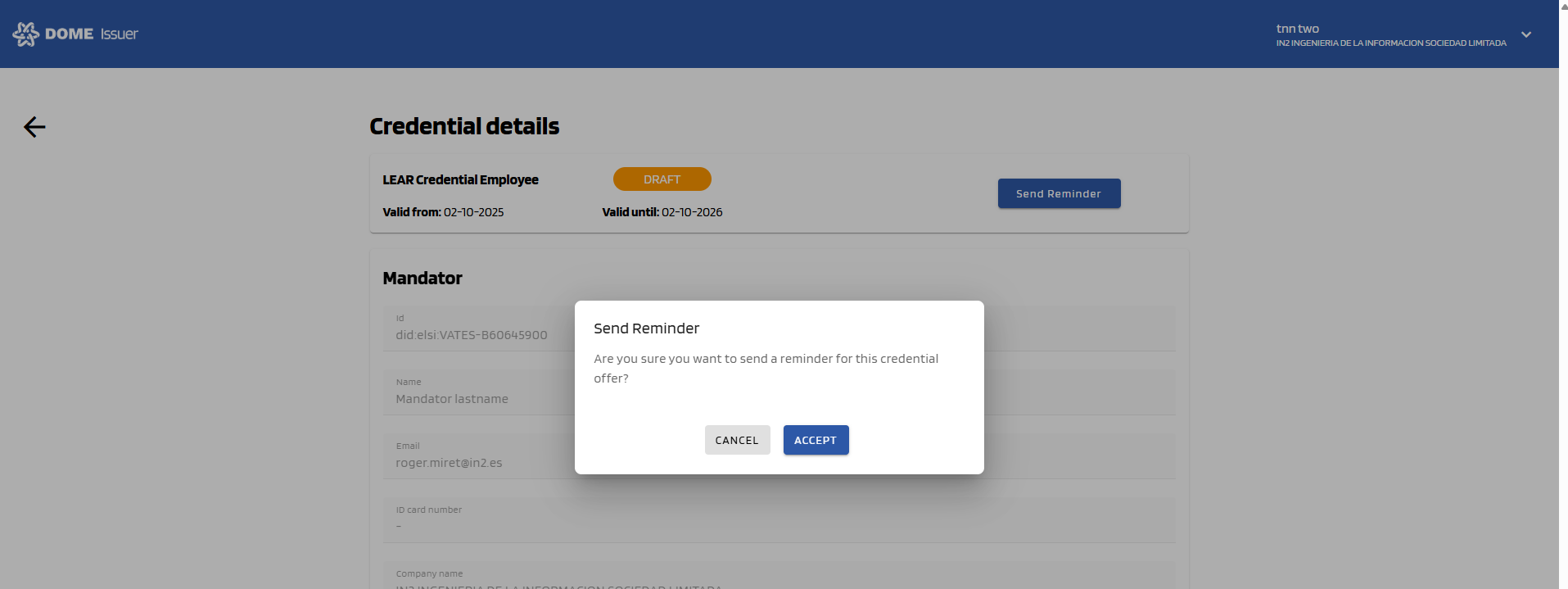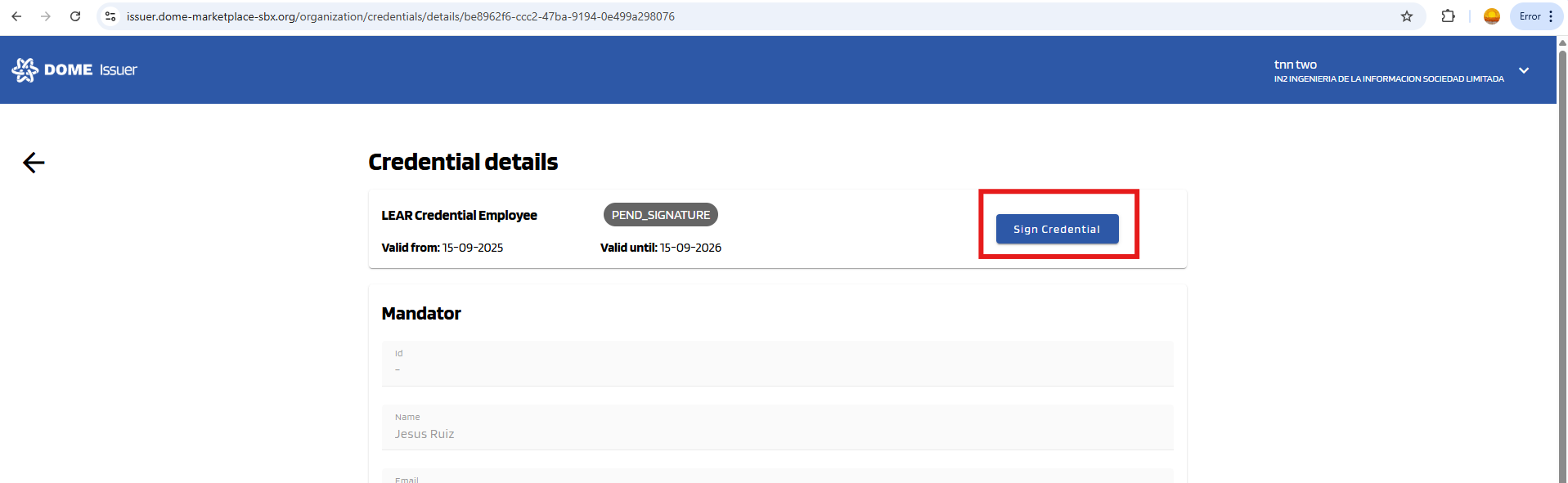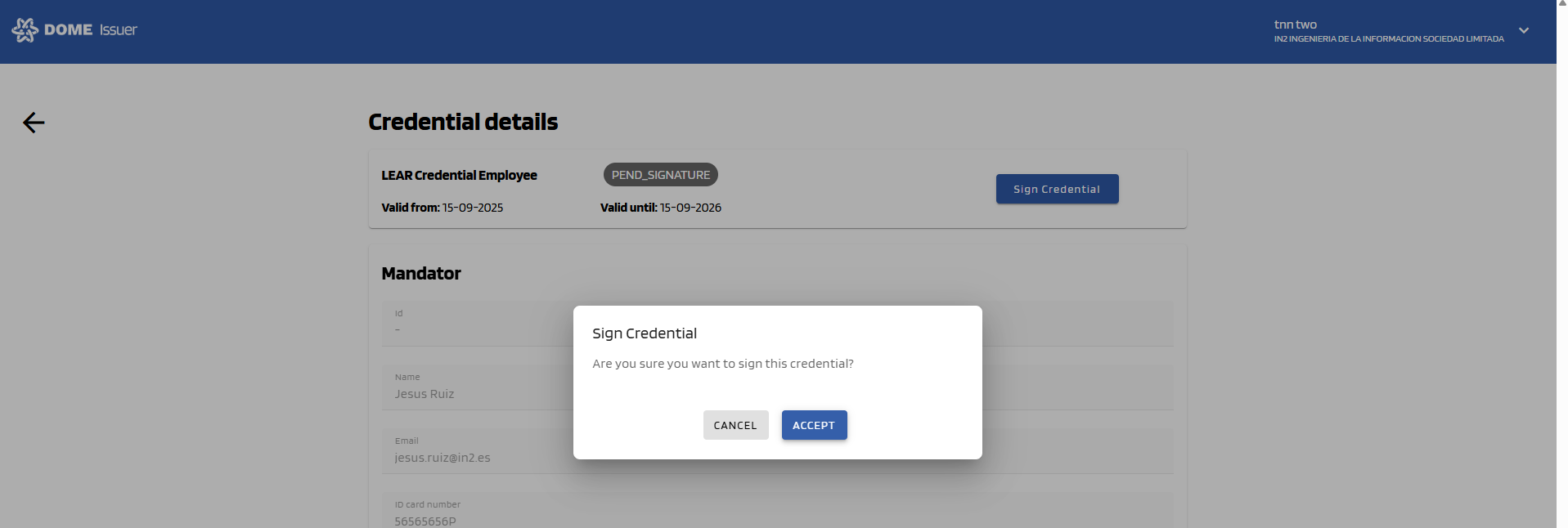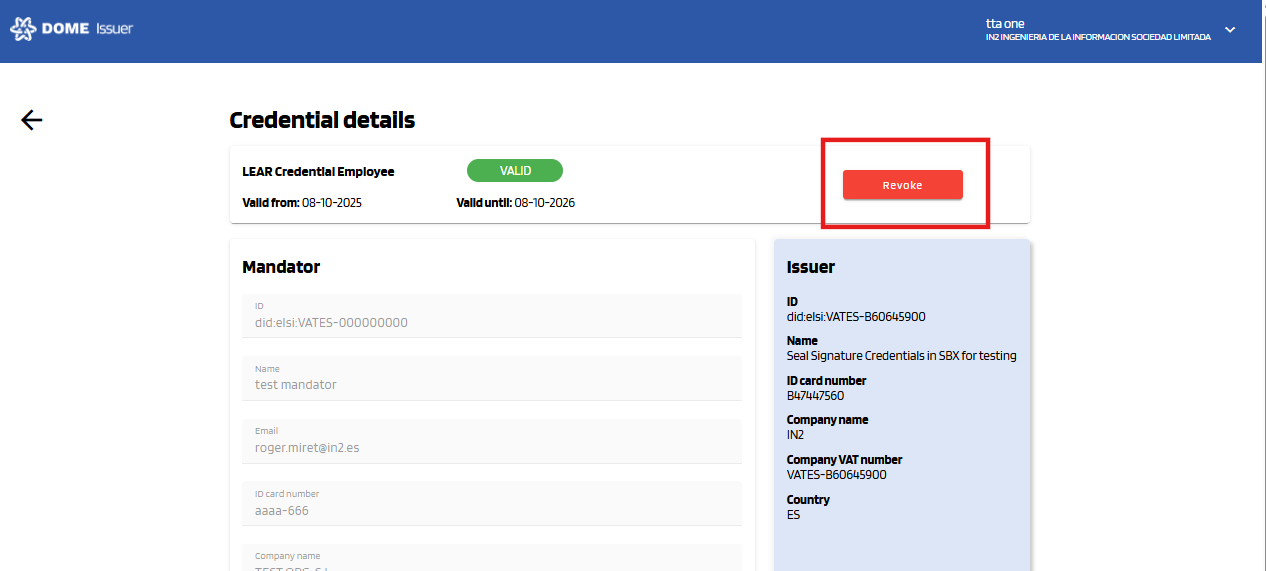Credentials Management
If you need to revoke a legacy credential, please see this section.
Dashboard page
The dashboard page is the page you are redirected to right after logging in. You can also access it by clicking to the DOME Logo in the upper left corner.
The dashboard page contains a table where each row represents a credential:
- The first column displays the "Subject". For LEAR Credential Employees this corresponds to the Mandatee name. For LEAR Credential Machine, to the Mandatee domain.
- The second column displays the credential type.
- The third column displays the last time the credential was updated (for example, when it was activated, or when it was revoked ).
- The fourth column displays the status. See more information about the different statuses below.
If you need to find one specific credential, you can use the search bar. To open it, click the search icon at the right top:
Credential statuses
In the fourth column the status of the credential is shown inside a coloured ellipse. Only "VALID" credentials are ready to be used in the DOME environment.
DRAFT: the credential has been issued but not activated (the mandatee hasn't added it to the their Wallet)
VALID: the credential has been issued and activated (the mandatee has added it to the their Wallet)
PEND_SIGNATURE: the credential has been issued and activated, but the signature process hasn't been completed.completed, so the credential is still not valid. Look at "Credential Details > Actions" for more information.
EXPIRED: the credential has expired and is no longer valid.
REVOKED: the credential has been revoked and is no longer valid.
Credential details
To view the details of a credential, click on its row in the Dashboard table. You will be redirected to the Credential Details page. At the top of it, a box with the basic information of the credential is displayed (Credential type, status, valid from, valid until). In some cases, some buttons will also be shown; see the "Actions" section for more information.
Actions
"Send reminder": sending a new credential offer
When a credential has status "DRAFT", you will see a "Send reminder" button in the "Actions" box. By clicking this and then confirming, a new email will be sent to activate the credential. Thus, this is useful when the credential offer has expired.
Notice: Clicking "Send reminder" will issue a new credential offer, which will invalidate the previous one. Use this action judiciously.
"Sign credential"
Occasionally, a credential might not be signed correctly upon issuance due to the signing service being temporarily unavailable. In such cases, the credential will have a status of "PEND_SIGNATURE", and a "Sign credential" button will appear in the Actions box.
Click this button and then confirm to sign the credential manually. If the signing process completes successfully, you will see a confirmation message, and the credential status will update to "VALID" once you refresh the page.
If you receive an error message instead, please wait a few hours and try again. If the issue persists after several attempts, contact support
.
"Revoke credential"
When a credential has status "VALID", you will see a "Revoke" button in the "Actions" box. See the "Credential Revokation" page to learn more about it.