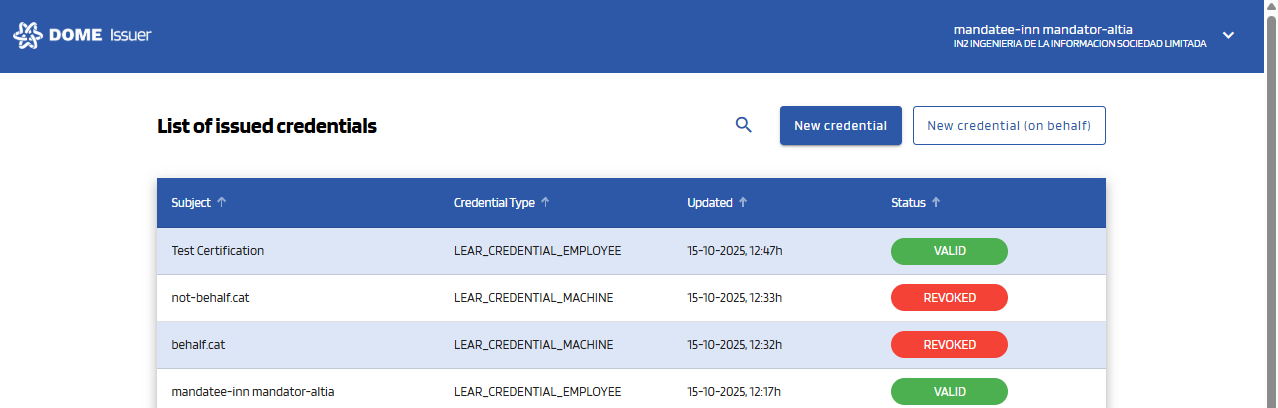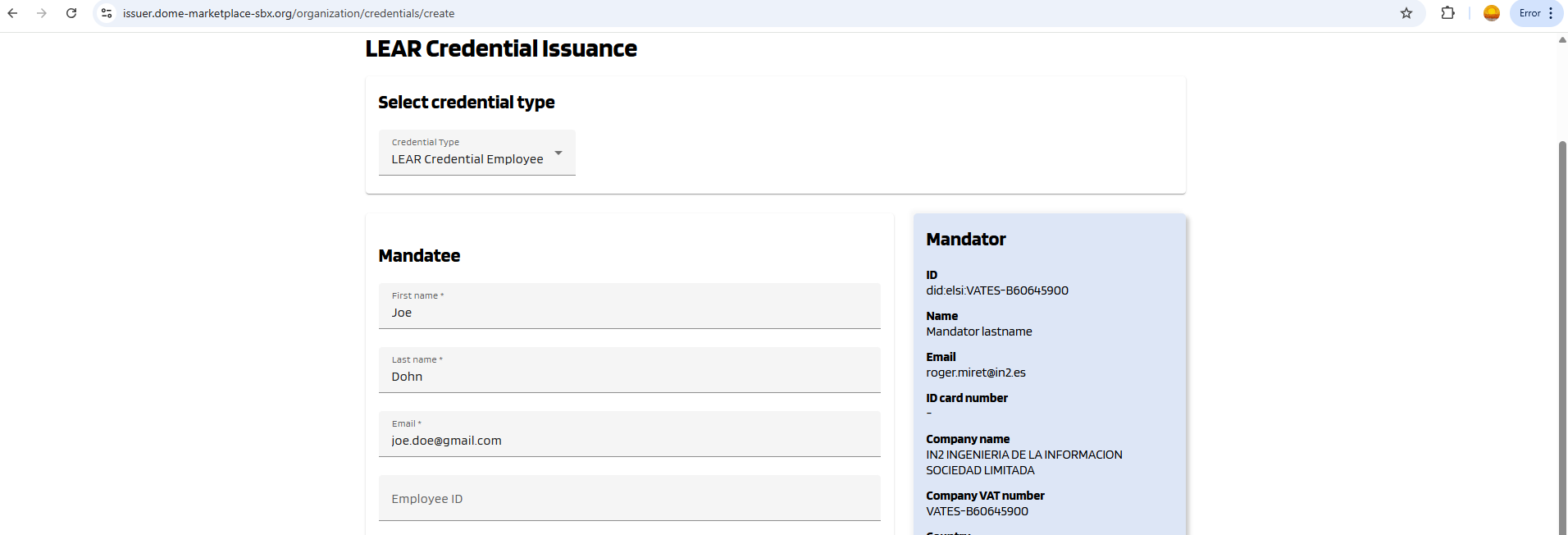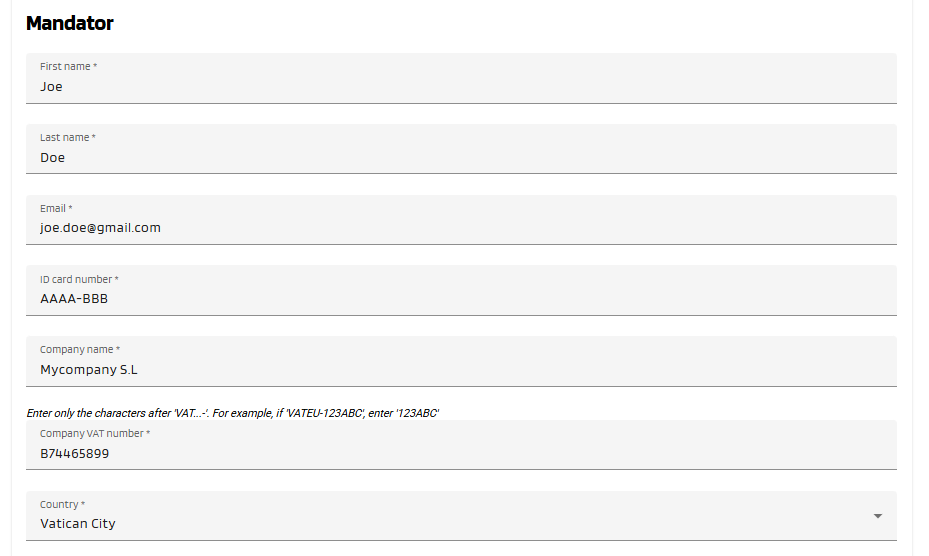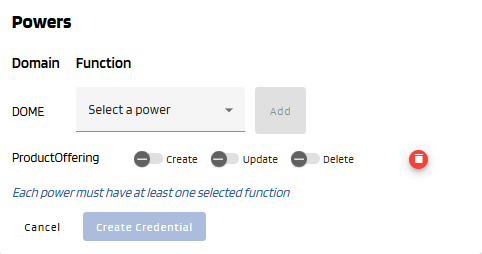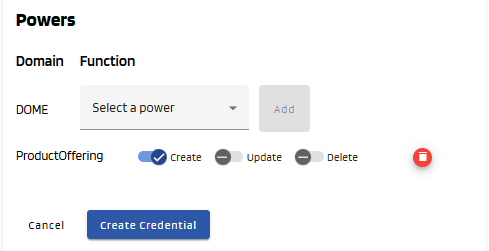LEAR Credential Employee Issuance of a Credential on behalf of another mandator
0. "New Credential" Form
To create a LEAR Credential Employee on behalf of another mandator, click the "New credential (on behalf)" button, at the top right corner of the dashboard page, which will take you to the creation form.
1. Select the "LEAR Credential Employee" type
Select the LEAR Credential Employee type in the selector. Then the corresponding form will be displayed:
2. Complete the new credential form
Fill all the Mandatee fields of the form, which are marked with a "*" symbol. The fields without "*" are optional --you can left them empty. Below, see an example of filled form.
Then fill all the Mandator fields:
3. Adding Powers to the Credential Subject
You can add different power using the combo box. Add at least one power by selecting it in the selector and clicking to the "Add" button. For each added power, select at least one action (toggle buttons). In the example below, "ProductOffering" represents a power with the "ProductOffering" function, and "Create", "Update" and "Delete" are the actions that can be included in this power. The "Create credential" button is disabled because the ProductOffering power doesn't have any added actions.
4. Create Credential
Once all mandatory fields all correctly filled, the "Create Credential" button will become brighter, indicating that it can be clicked. Click on it.
A popup will be displayed to confirm that you want to create the credential. Click "Accept" to create it. If the issuance is successful, a success message will be displayed and you will be redirected to the dashboard page.
5. See the Issued Credential
You will see that the Credential you just created has a status of DRAFT. After the user downloads it with the Wallet, it will have a status of VALID (you might have to refresh the page to see it change). For more details, see the Credential Management section.