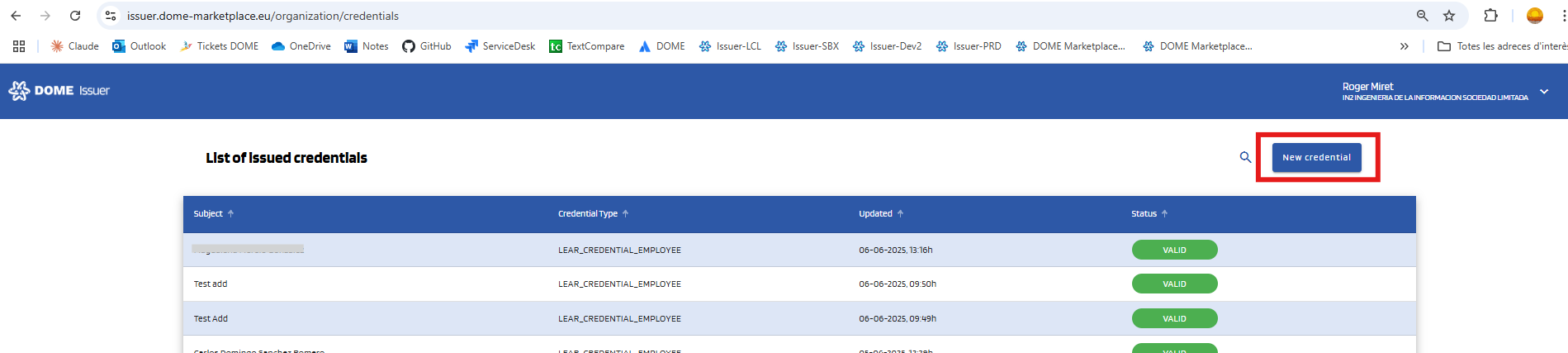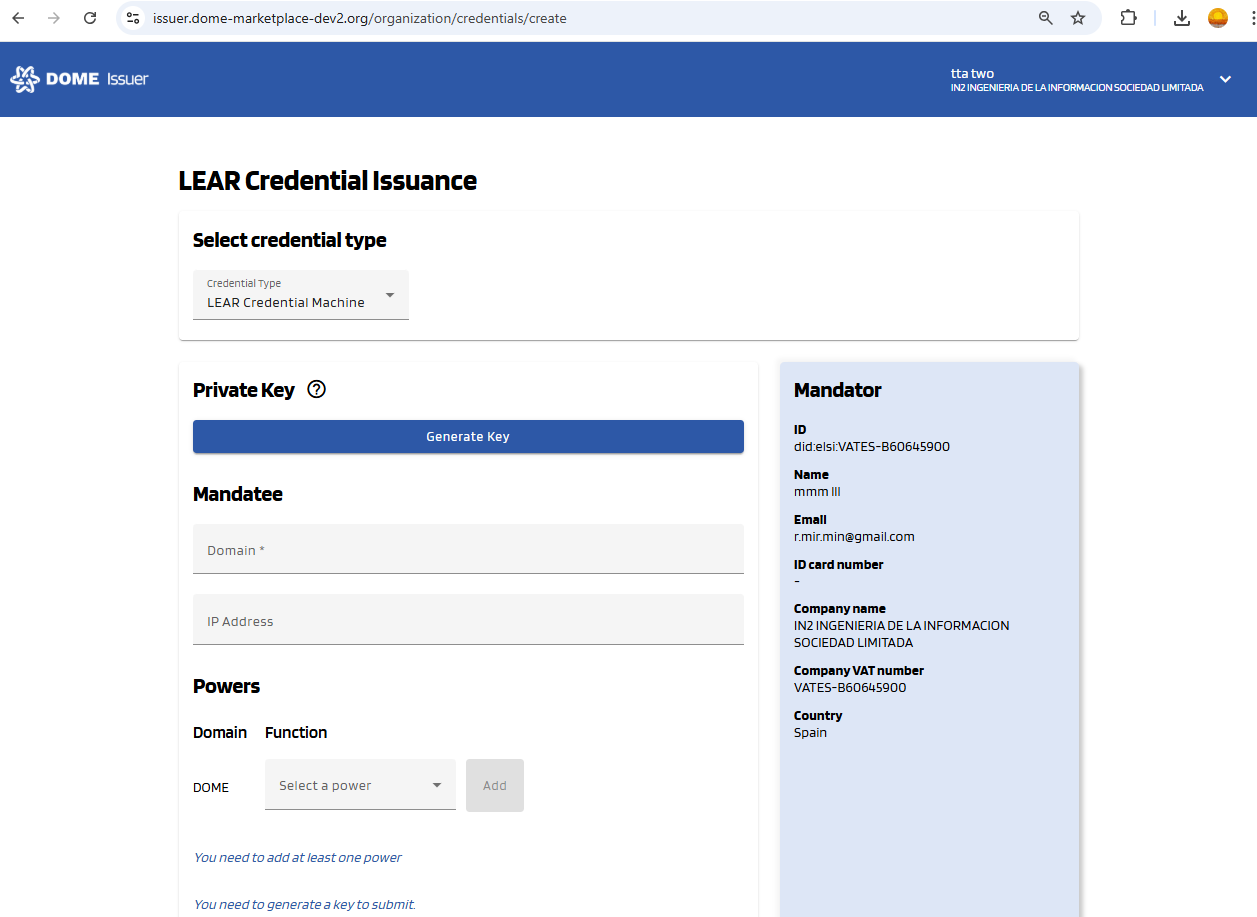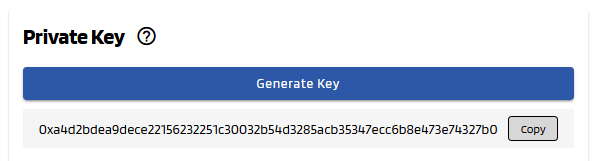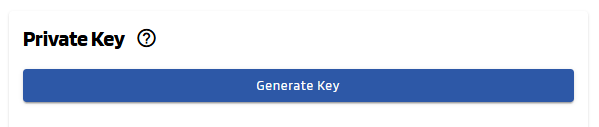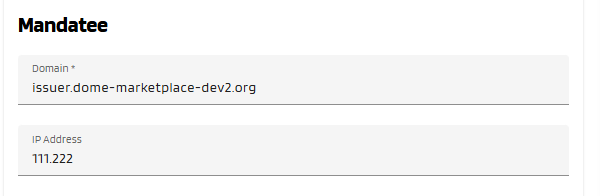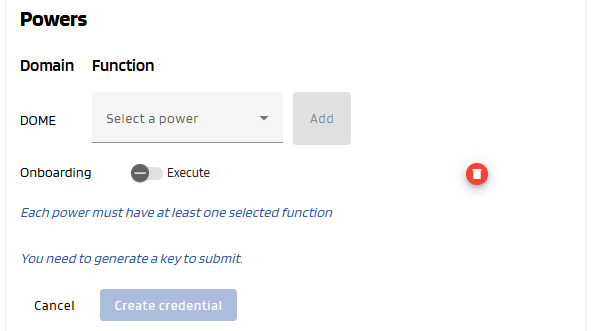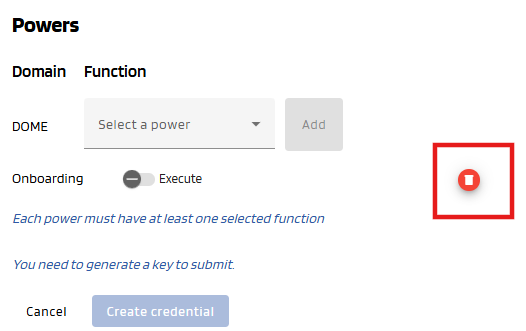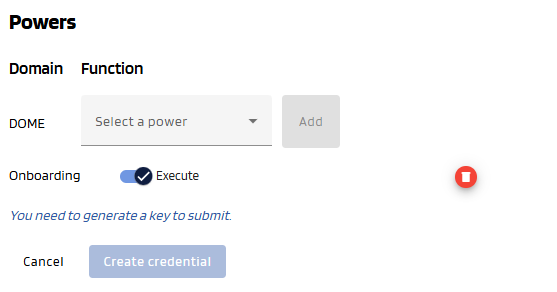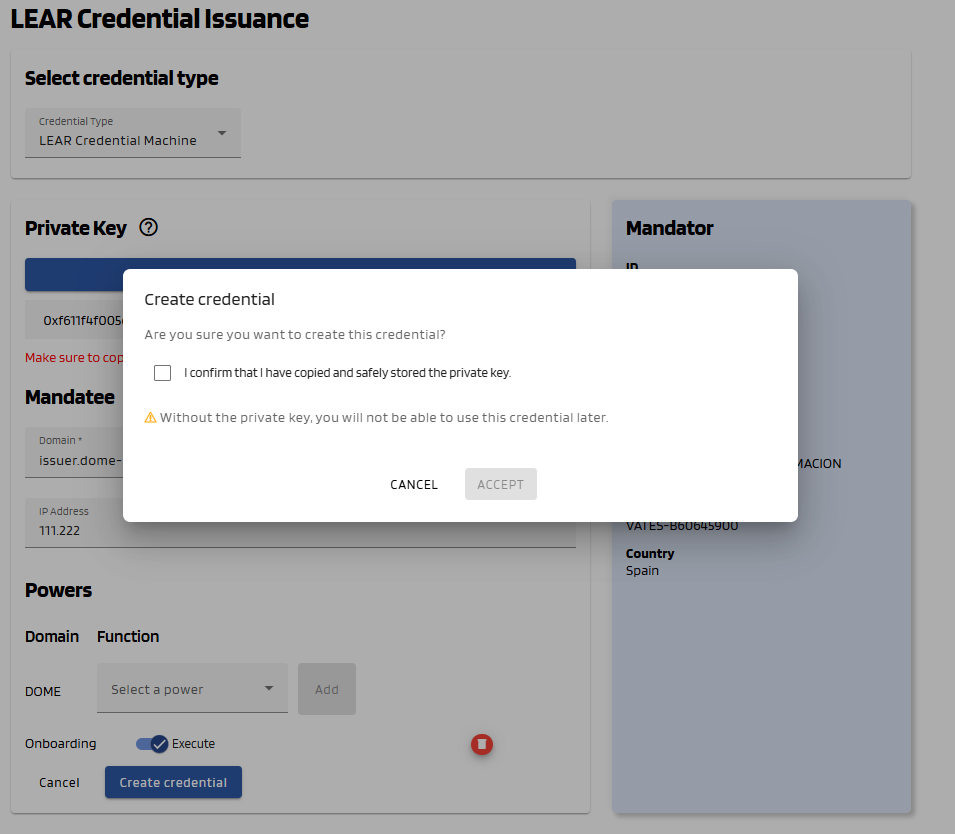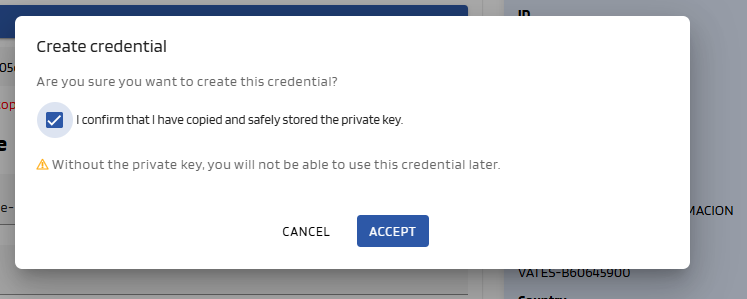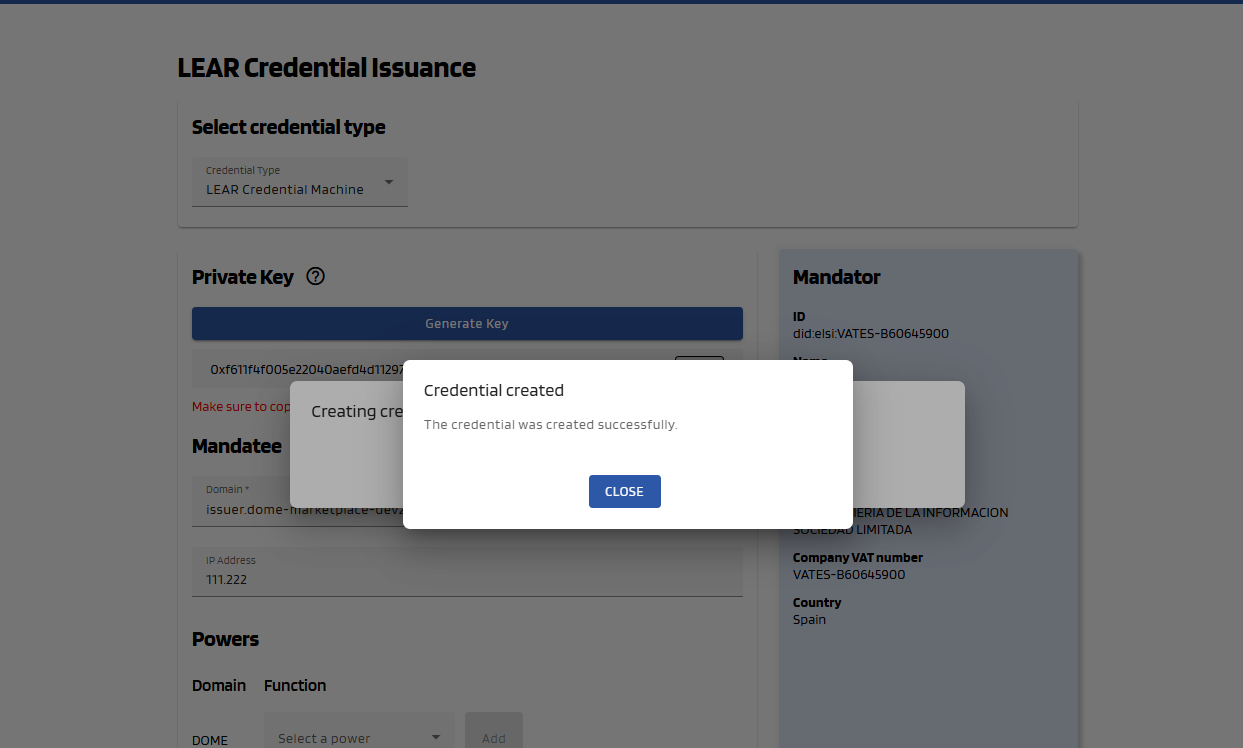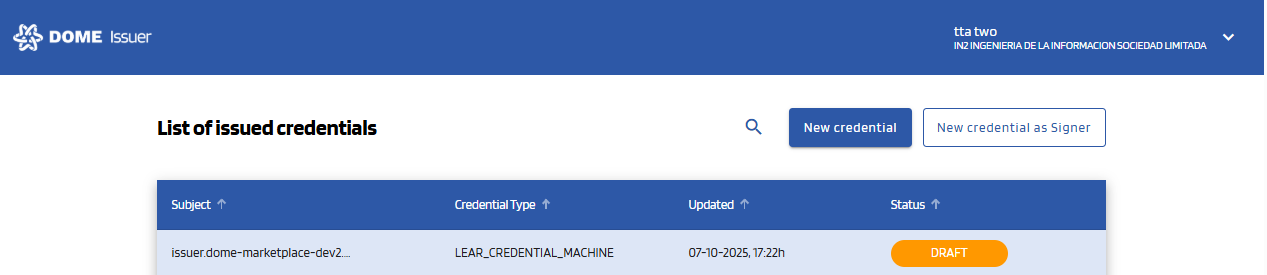LEAR Credential Machine Issuance
0. "New Credential" Form
To create a LEAR Credential Machine, click the "New credential" button, at the top right corner of the dashboard page, which will take you to the creation form.
1. Select the "LEAR Credential Machine " type
Select the LEAR Credential Machine type in the selector. Then the corresponding form will be displayed:
2. Generate and copy the private key
Click on the "Generate Key" button. This will create a private key that you need to copy and store safely, since it is associated to the Mandatee ID (did-key) that will be assigned to your credential. You will need it, for instance, for the Verifier integration. After the credential issuance, there won't be any way to recover it, so store it carefully.
Before generating the private key:
After generating it:
You can generate it as many times as you wish. The private key that you will need in the future will be the one that is set when you issue the credential. Once it is issued, you can see its did-key in the Details view of the Issuer and of the Wallet.
3. Complete the new credential form
Fill all the Mandatee fields of the form, which are marked with a "*" symbol. The fields without "*" are optional --you can left them empty.
- Domain: the domain of the service that will use this credential machine to identify. Don't use prefixes such as "https://", and make sure you are not using "/" nor any path at the end.
- IP Address (optional): the IP to which the domain points to. If you have an elastic IP, leave this field blank. If you have a fixed IP, you can fill it or not (it is just an informative field).
Below, see an example of filled form.
4. Adding Powers to the Credential Subject
You can add different power functions using the combo box. Each power has one function. Add at least one power (=function) by selecting it in the selector and clicking to the "Add" button. For each added power, select at least one action (toggle buttons). In the example below, "Onboarding" is a function, and "Execute" are actions. The "Create credential" button is disabled because the Onboarding power doesn't have any actions.
You can delete an added power by clicking to the red bin button at the right:
5. Create Credential
Once all mandatory fields all correctly filled (Private key has been generated, Mandatee filled and Powers added with an action), the "Create Credential" button will become brighter, indicating that it can be clicked. Click on it.
A popup will appear to confirm that you want to create the credential. You will first be asked whether you have copied your private key. Please note that once the credential is issued, it will not be possible to recover the private key, so make sure to store it safely. After doing so, select the confirmation radio button and click "Accept" to proceed. If the issuance is successful, a confirmation message will appear and you will be redirected to the dashboard page.
Please be aware that the credential offer will be sent to the mandator email in v2.0.0 and to your email (the one contained in the mandatee of the LEARCredentialEmployee you used to login) in v2.1.0.
5. See the Issued Credential
You will see that the Credential you just created has a status of DRAFT. After the user downloads it with the Wallet, it will have a status of VALID (you might have to refresh the page to see it change). For more details, see the Credential Management section.