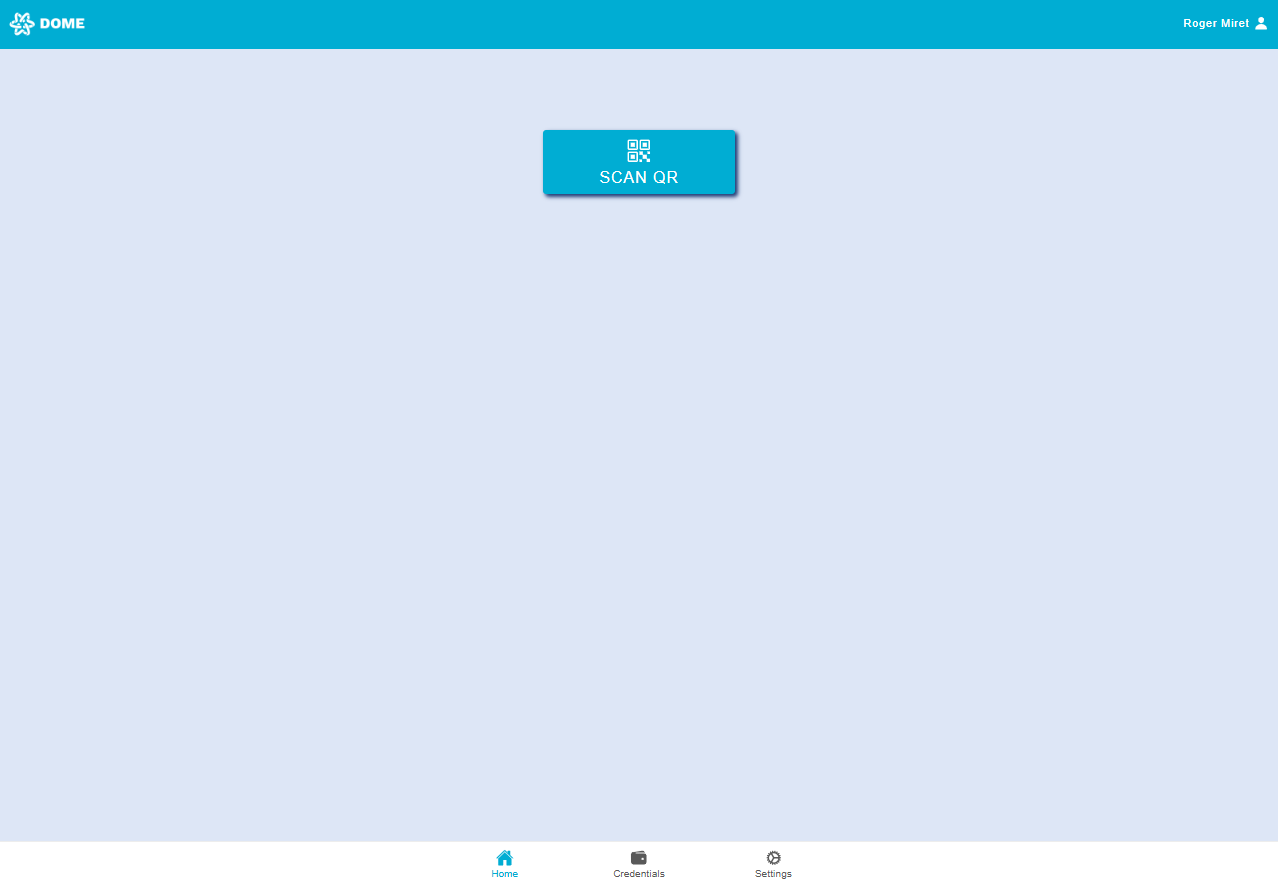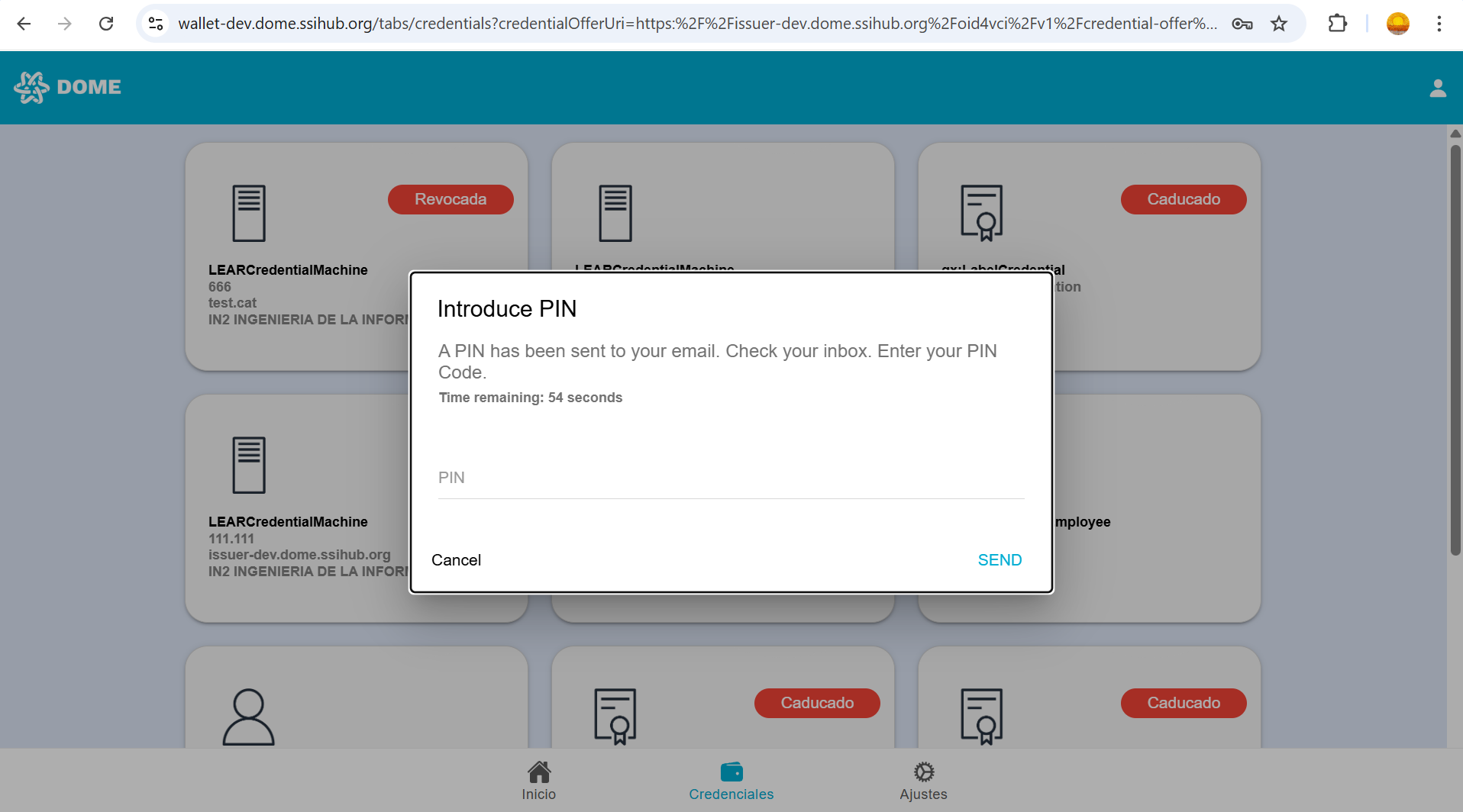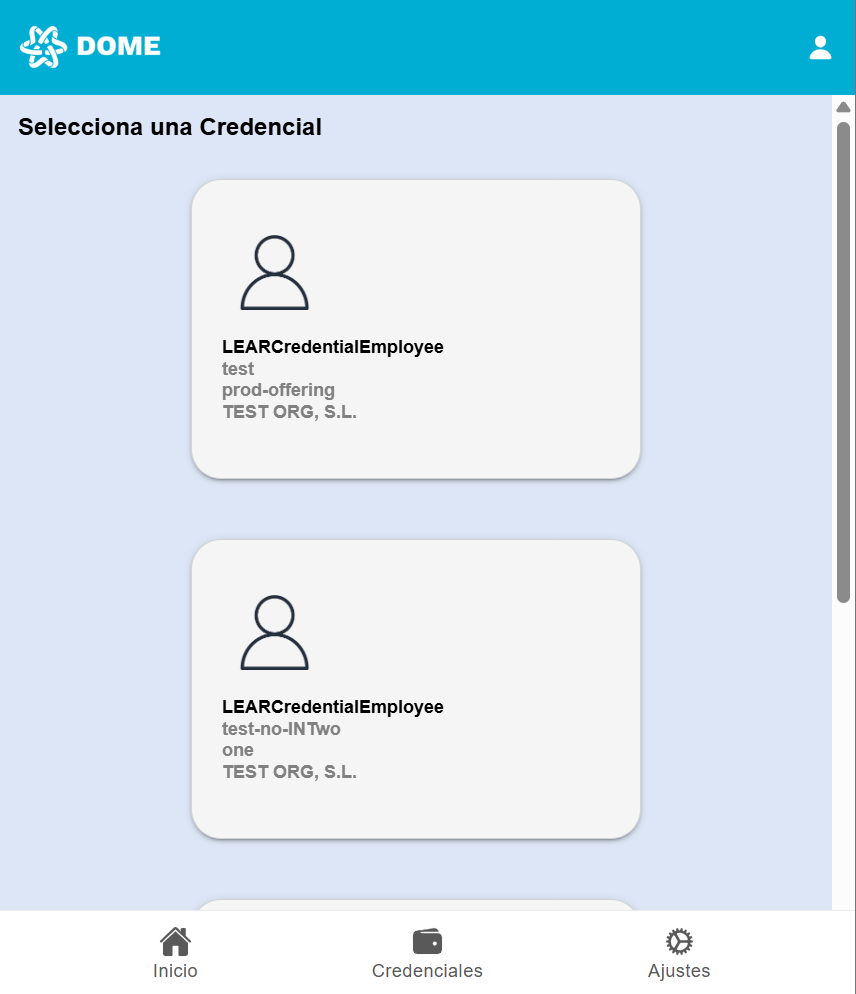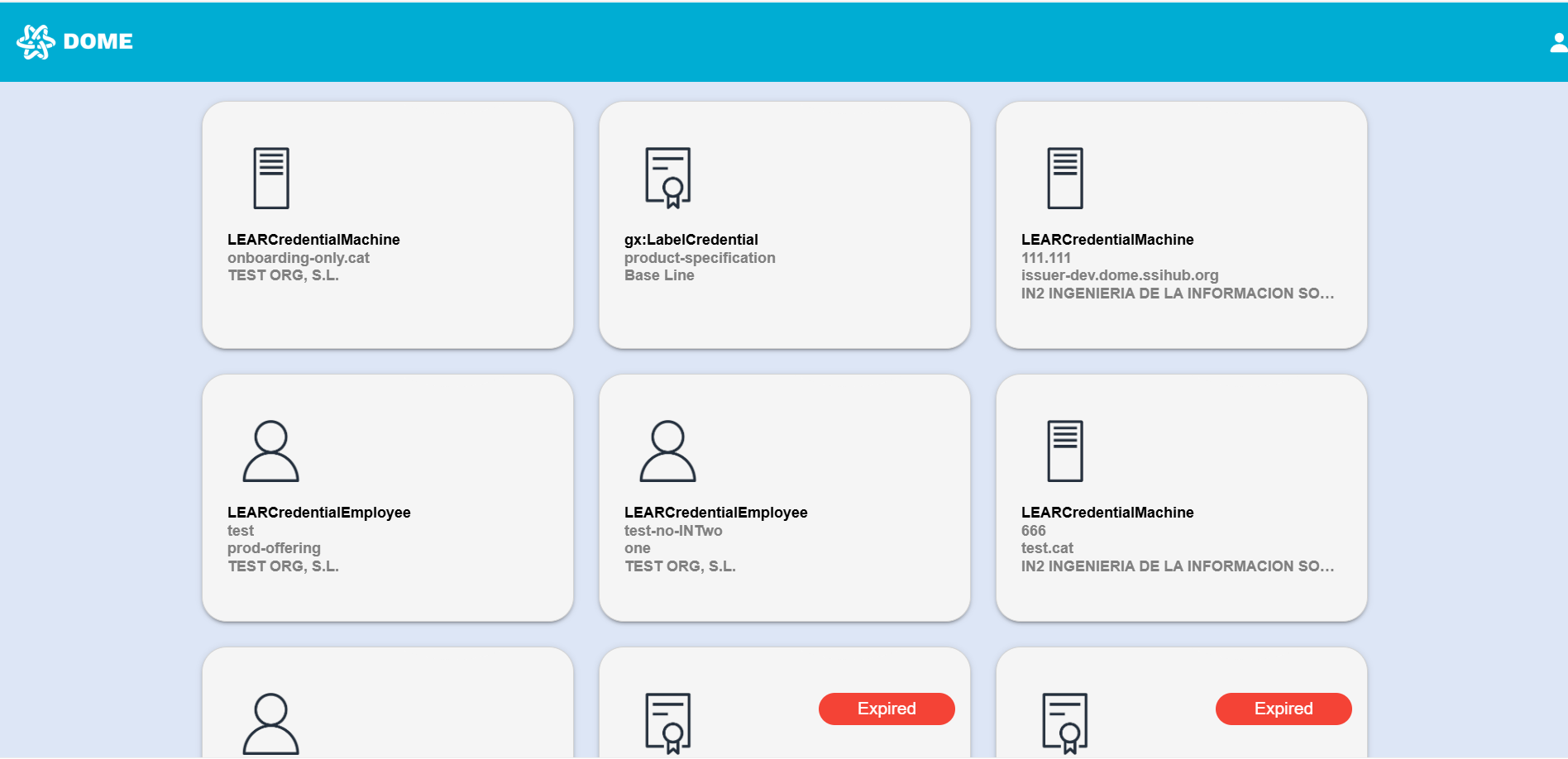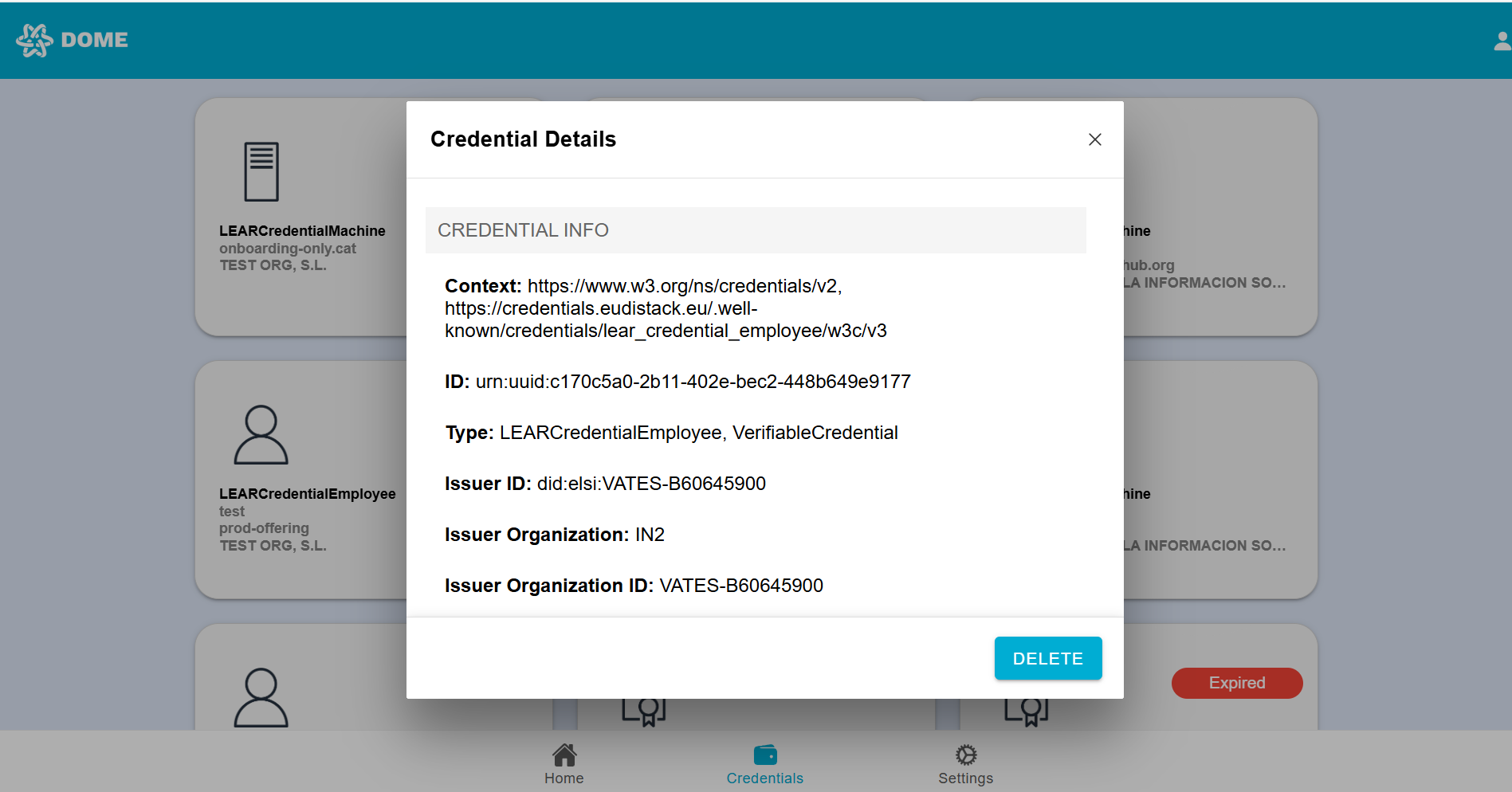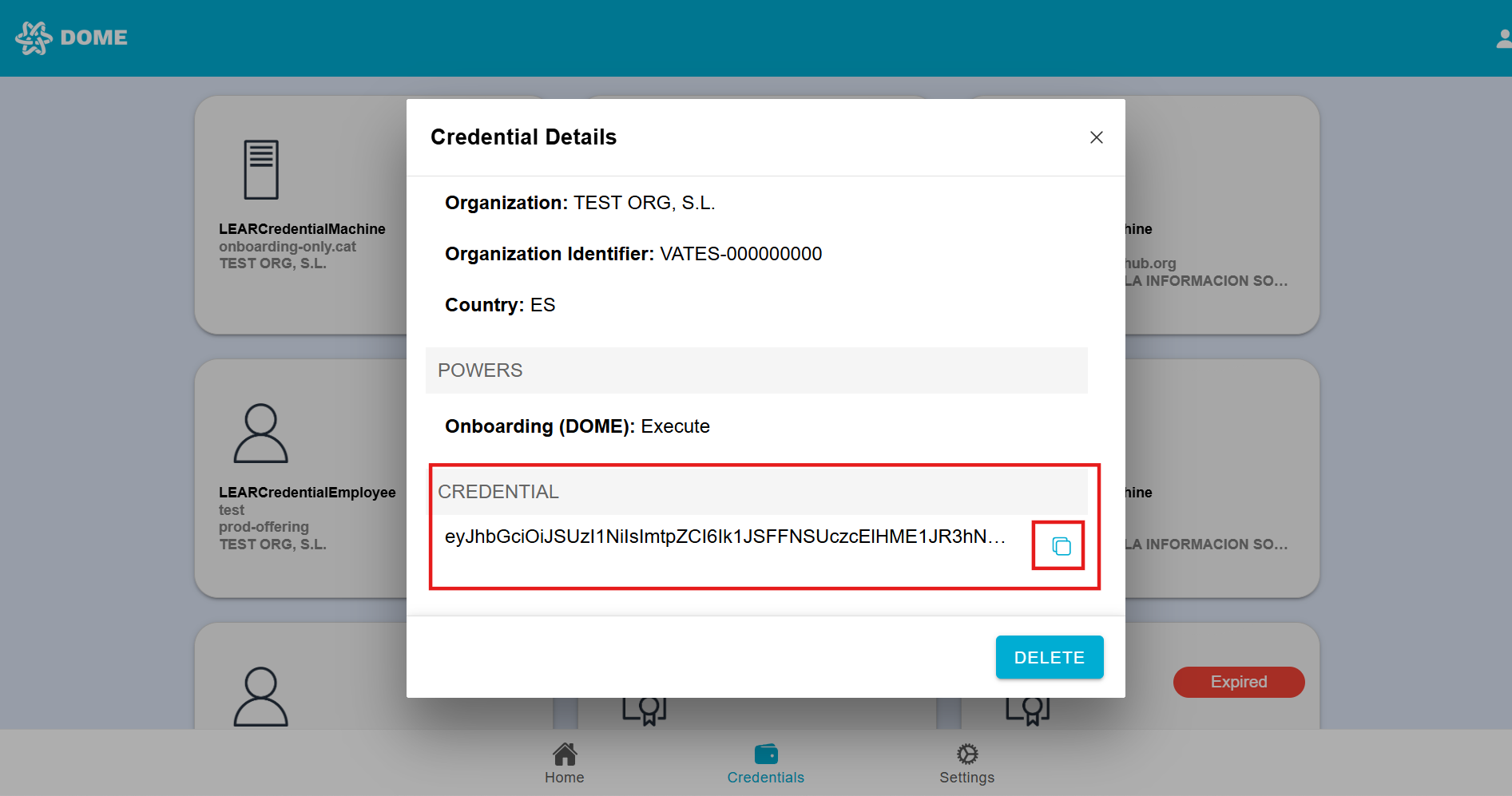Main Wallet Features
QR Scan Functionality
-
General Use:
-
Scanning Process:
- After pressing the 'Scan QR' button, align the QR code within the camera to scan it. This will trigger the specific process linked to the QR code. If you scan a QR which is not recognized as belonging to the DOME environment, an error message will be shown.
Credential Obtaining Process
- PIN Verification:
-
If the credential obtaining process includes PIN verification (used for additional security), you will be prompted to enter a PIN code after scanning the QR code. The PIN will be sent to you through a communication channel specified by the issuer. Currently, the DOME issuer delivers this PIN code via email.
- For more information about the process of obtaining a credential, check the chapter "Receiving and Accepting the Credential Offer" in this guide.
-
-
Credential Presentation Process
- Automatic Credential Display for Specific Types:
-
When required to present a credential (i. e., when logging in to the DOME Marketplace), the wallet automatically displays all available credentials of the type required for the transaction or verification. Select the appropriate credential you wish to present and confirm the action. If the presentation is successful, a confirmation pop-up will appear, indicating a successful transaction or verification.
-
See your credentials
- In the "Credentials" tab you can see all the credentials that have been added to your wallet account.
- Each type of credential has a different icon and displays different information. For example, LEAR Credential Employees display the credential type, the name of the mandatee and the mandator Company name, while LEAR Credential Machine display the IP and the domain and the mandator Company name .
- Expired and revoked credentials have a red ellipse with the word "EXPIRED" and "REVOKED". These can't be used to login. To learn more about statuses, check the Issuer guide.
See Credential details
- By clicking on a credential card, you can view all the credential details. In LEAR Credential Machine and Label Credential credentials.
Export credential
- Some type of credentials (LEAR Credential Machine, Label Credential), allow exporting the credential in JWT format. Access the credential details by clicking on the card and then scroll to the bottom. Here you will find the "Credential" section with the JWT. Click on the button to copy it to the clipboard.
Credential Deletion
- Deleting a Credential:
-
If you choose to delete a credential, access the credential details by clicking on the card and click on the "Delete" button that con find in the bottom right corner. Be aware that once a credential is deleted, it cannot be recovered, so you must obtain a new one through the issuance process if needed.
-